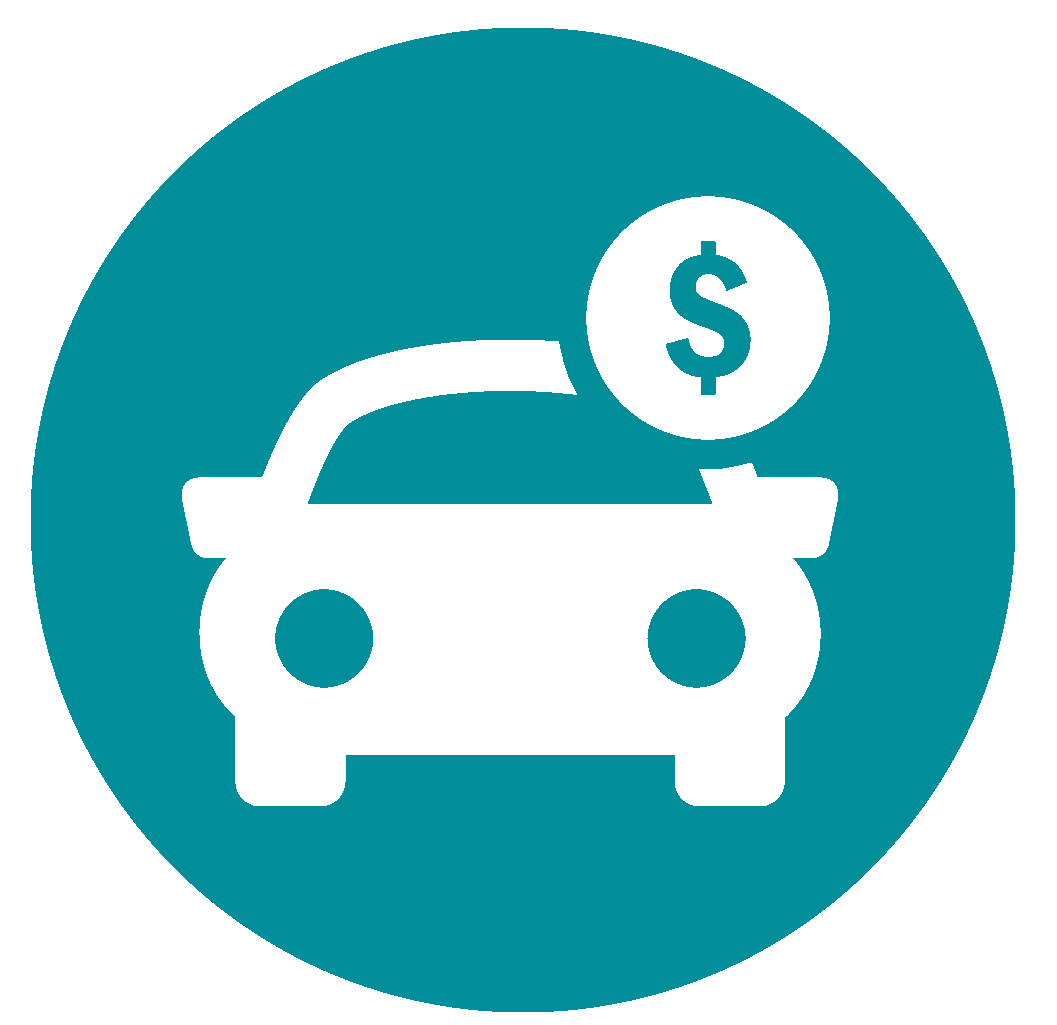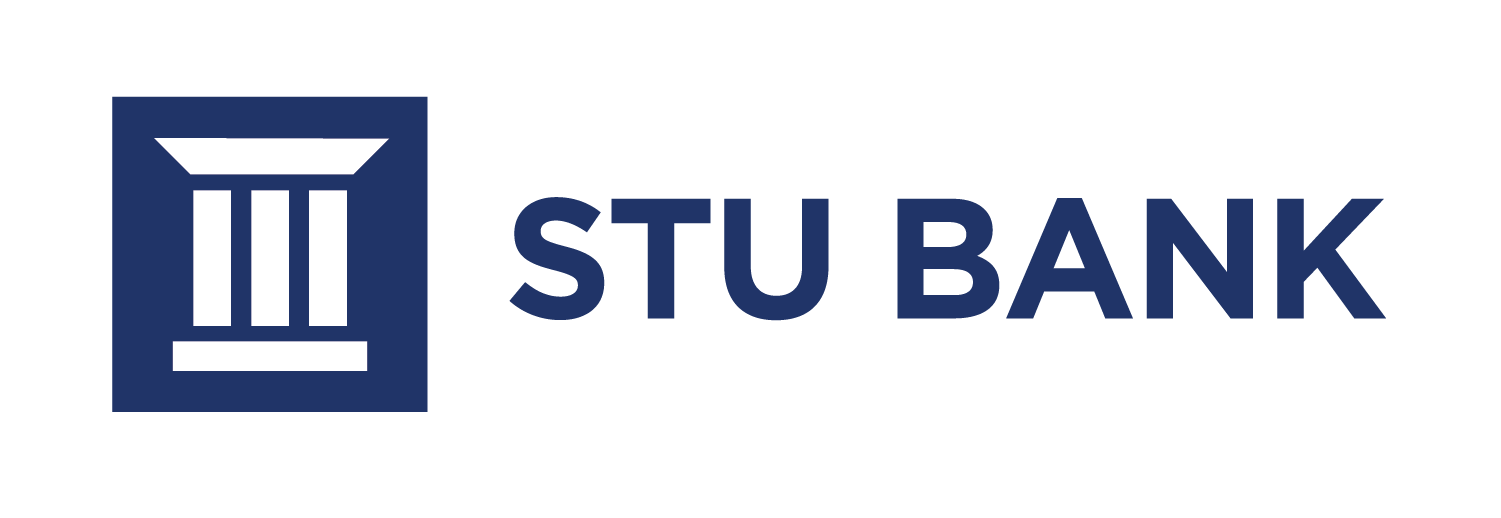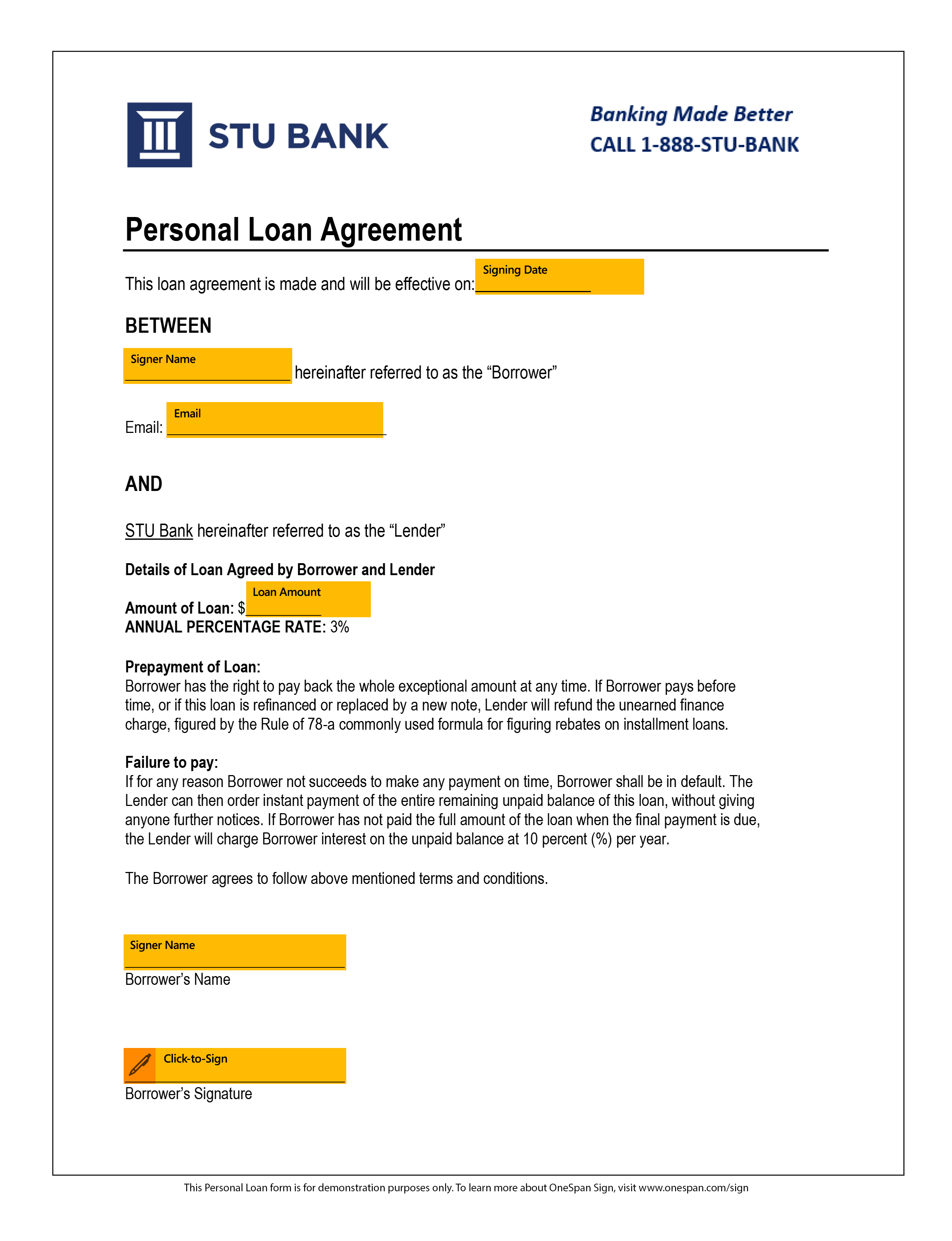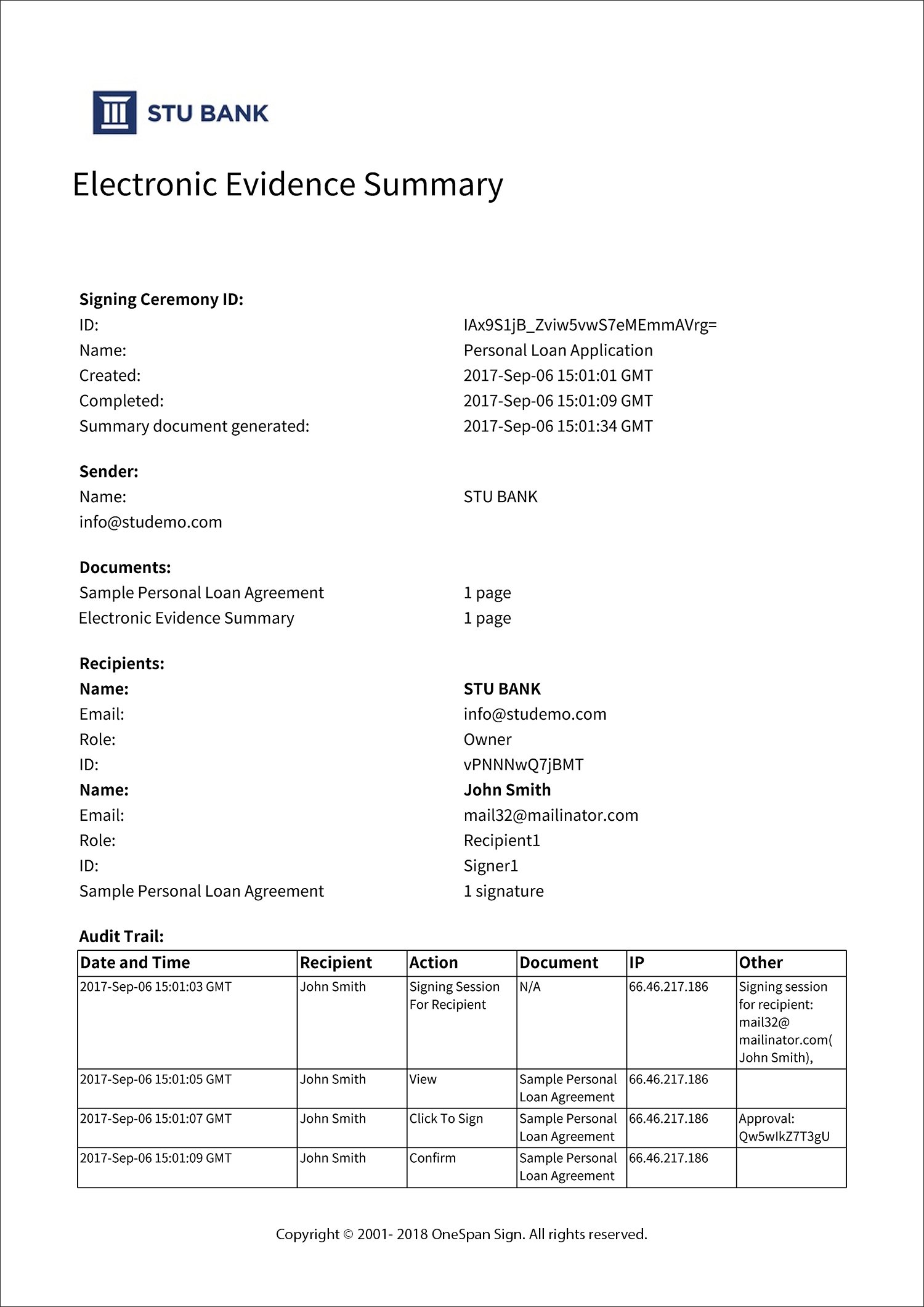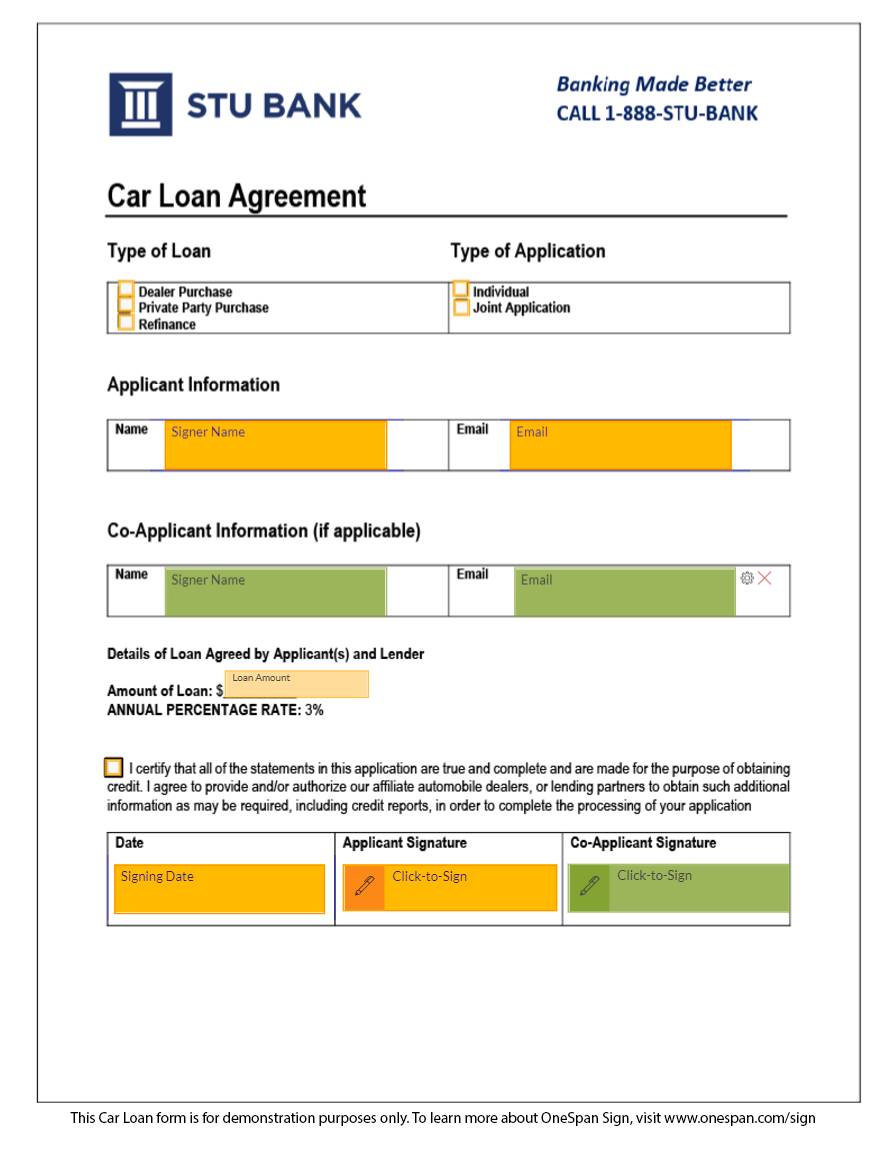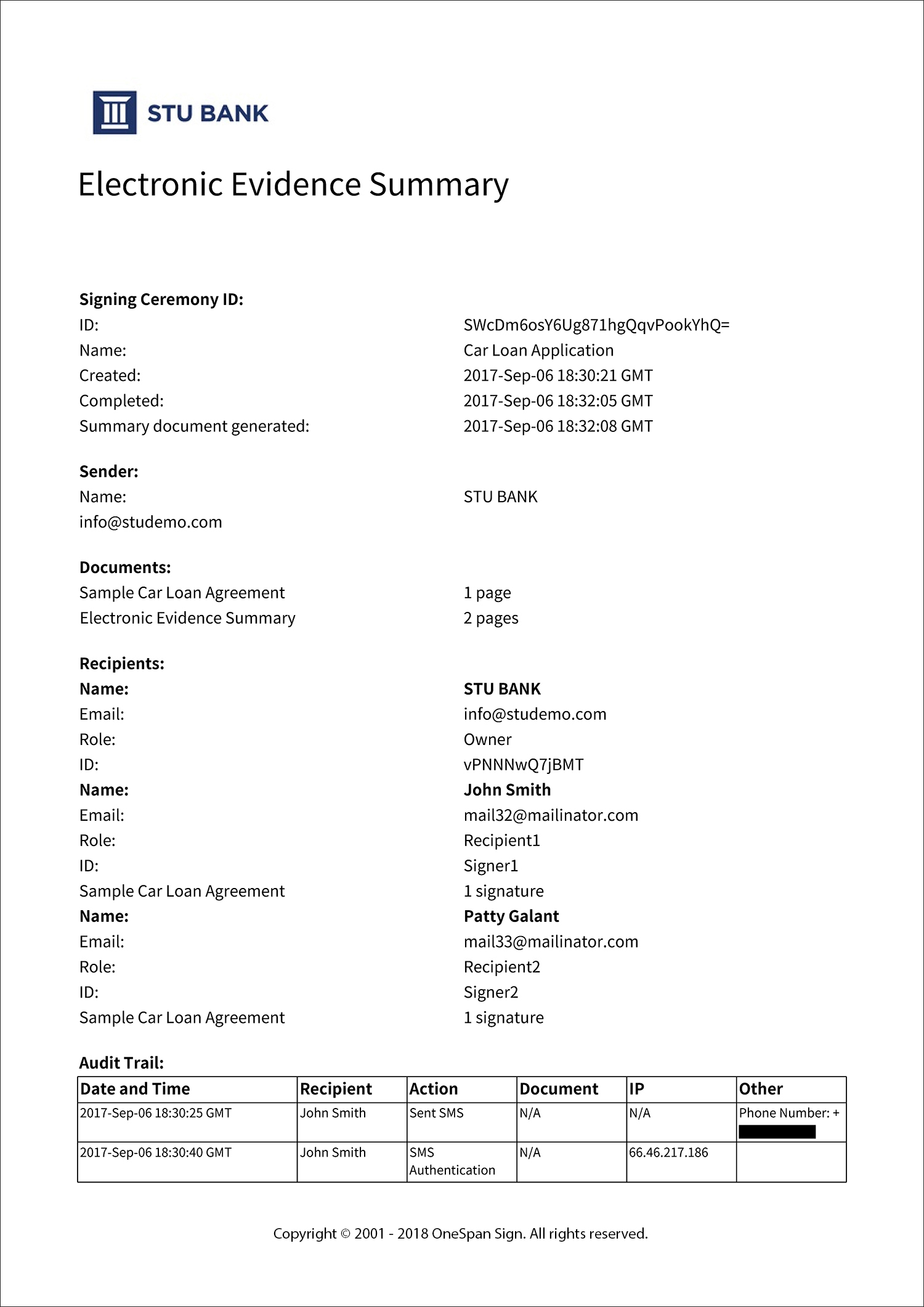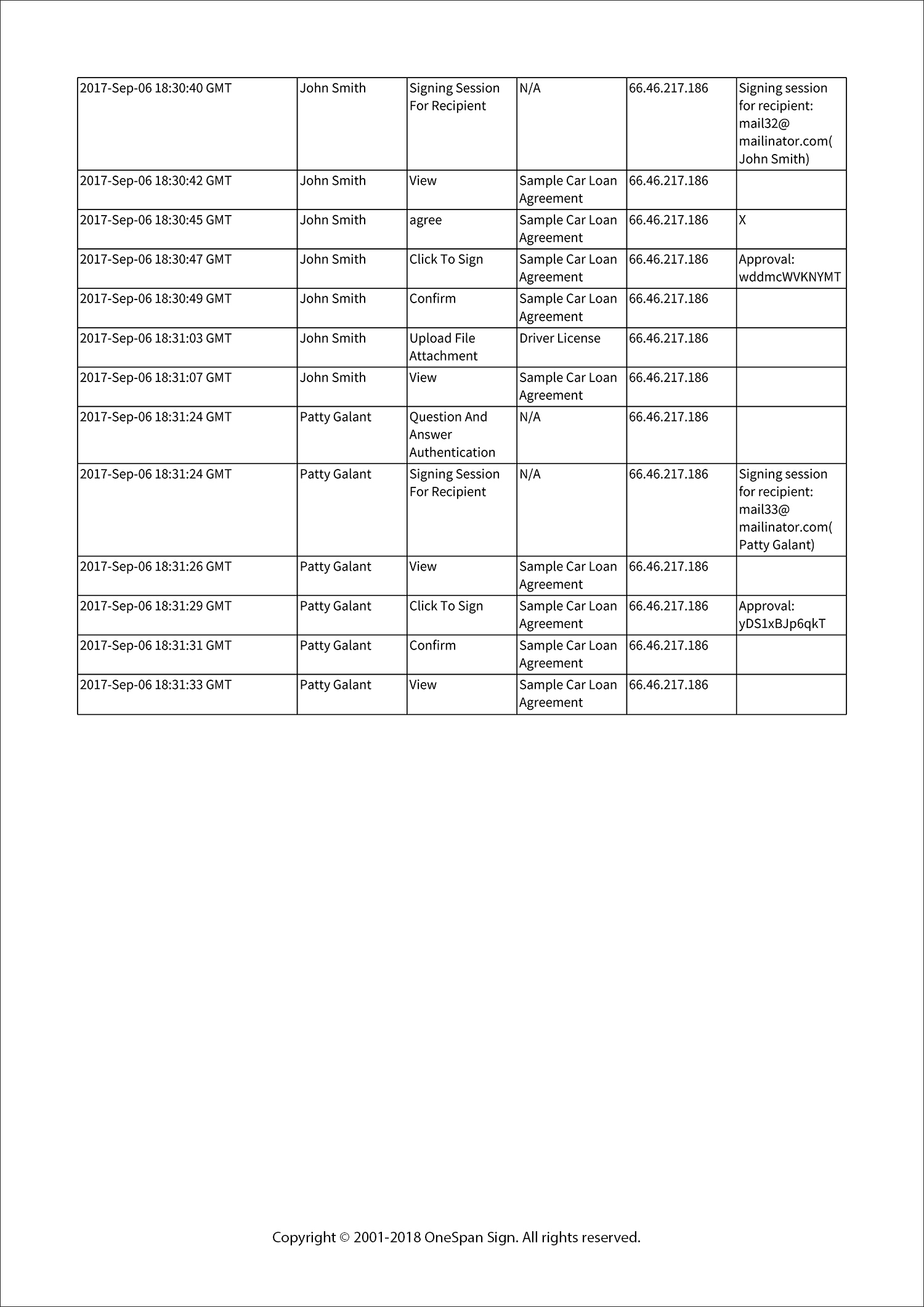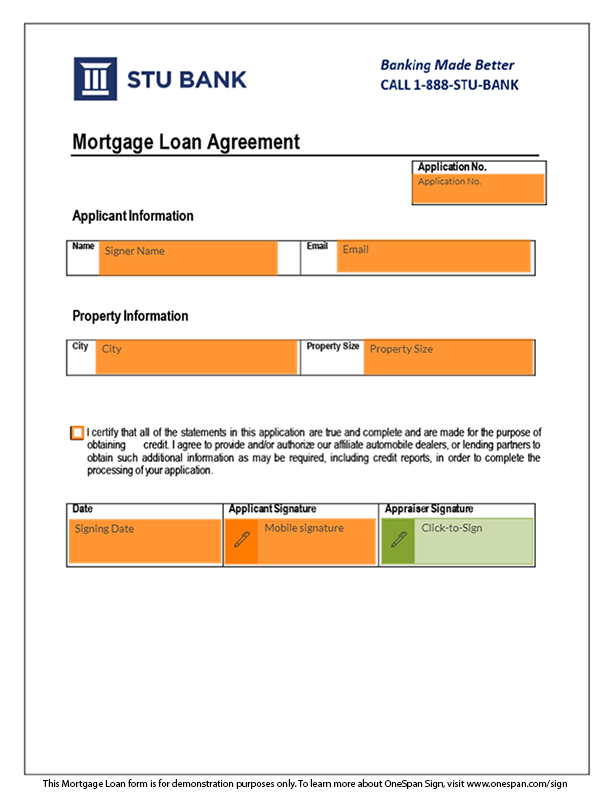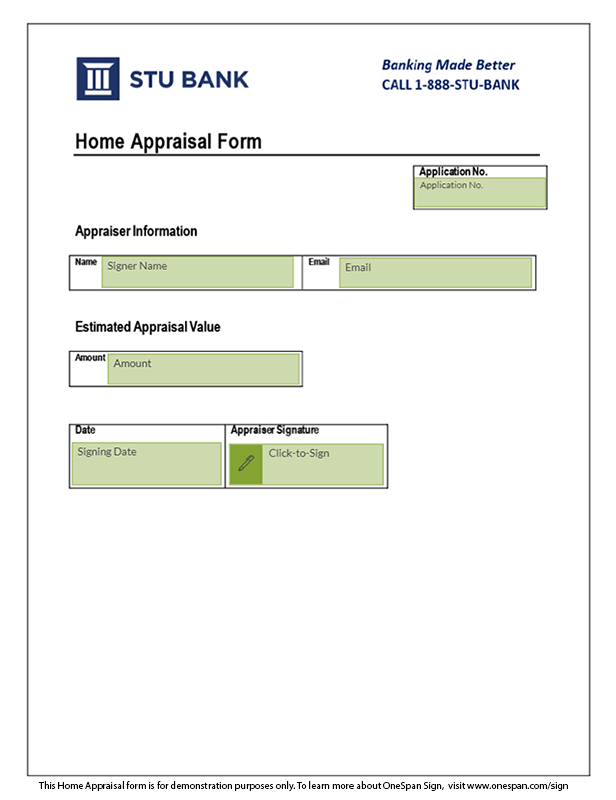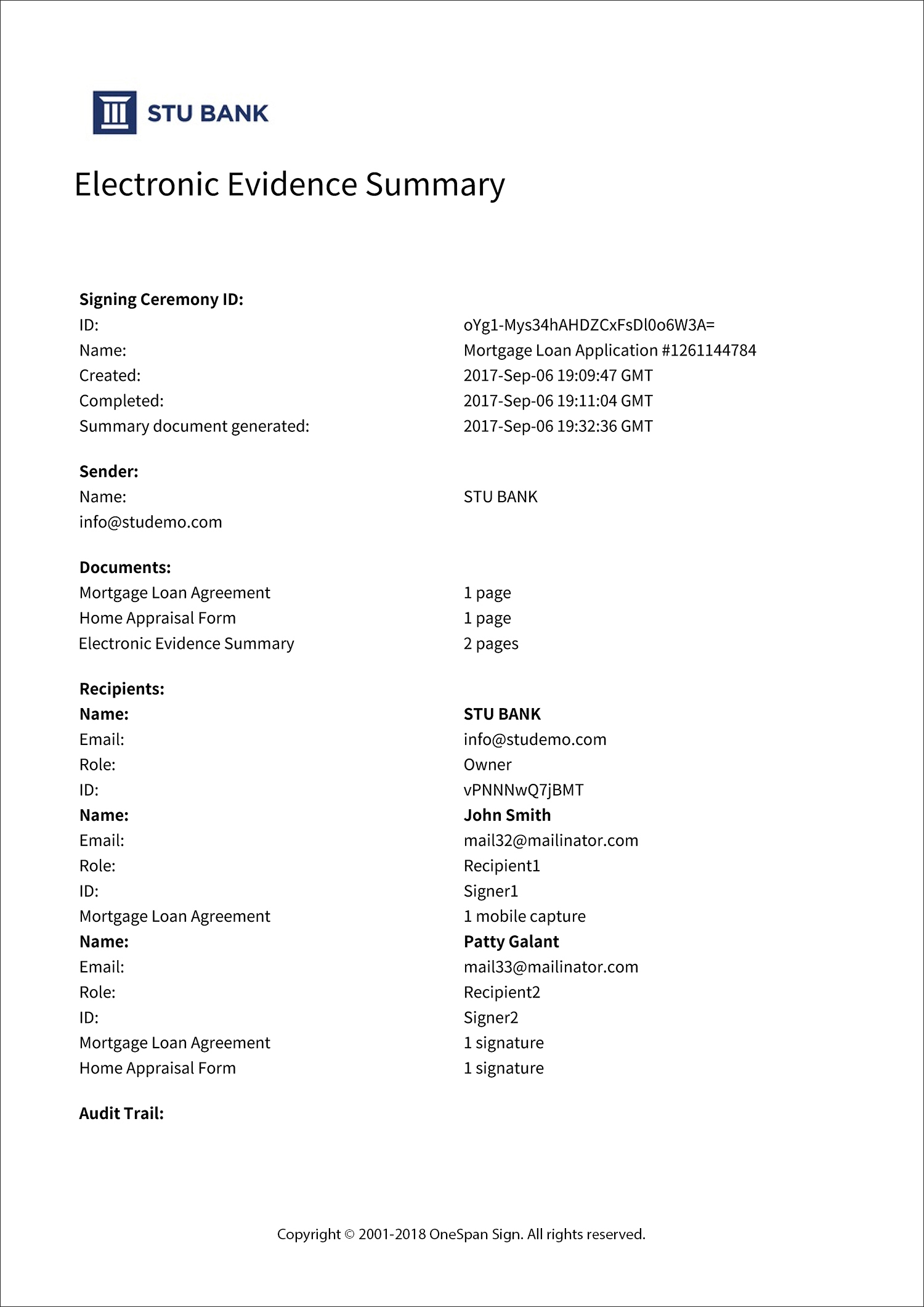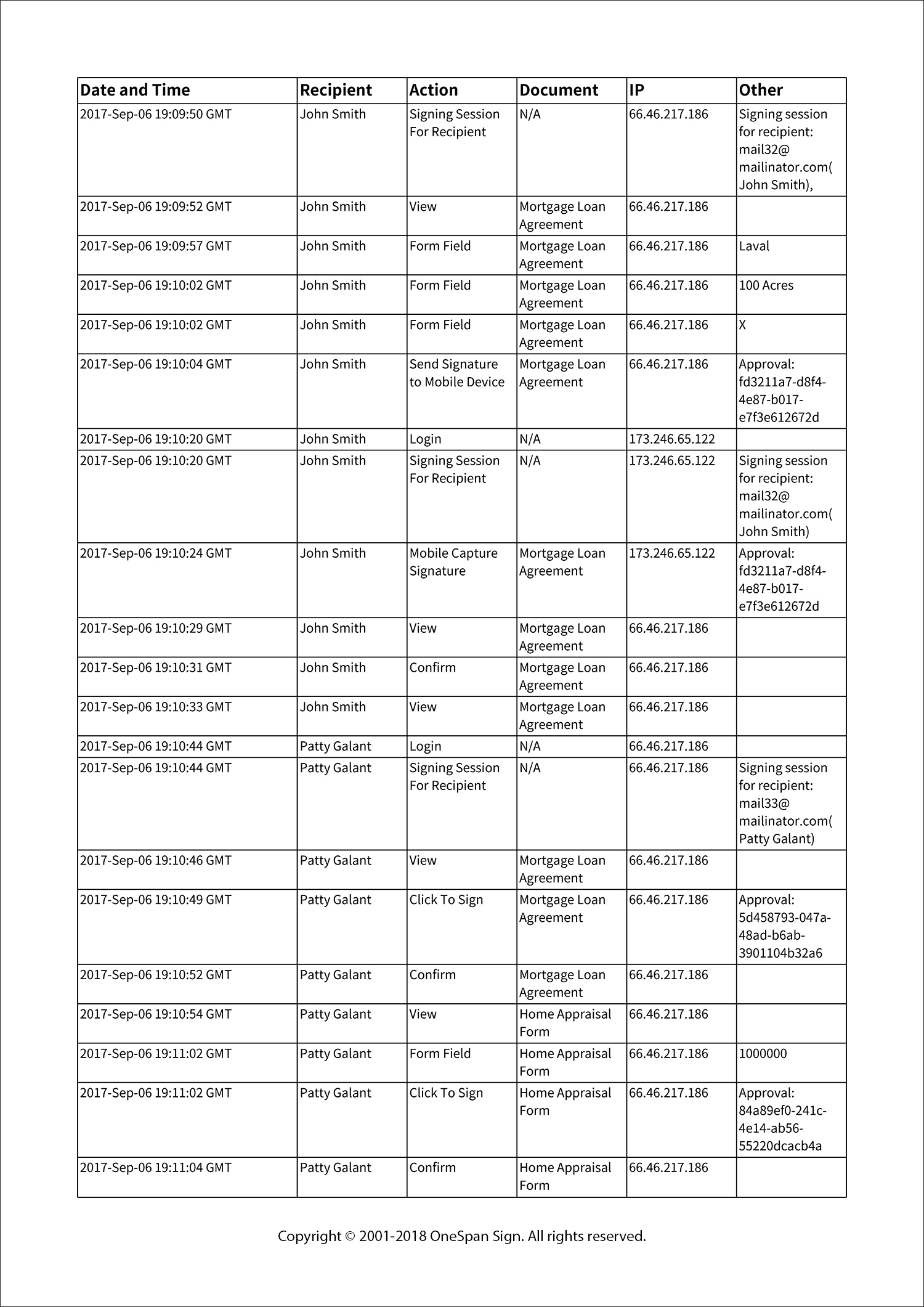At a high level, the e-signature process is quite simple. The document to be signed originates in your application. It is then passed to OneSpan Sign and put into a transaction, where signers, signature locations, and other properties are defined. Once completed, the transaction is sent to your recipients. After signing is completed, the e-signed documents and audit trail can be downloaded and managed within your application.
Code Flow:
Step 1
The first step is to build the OneSpan Sign client using the API key and environment URL.
EslClient eslClient = new EslClient( API_KEY, API_URL );
Step 2
The following step is to build the package, which will contain two signers and one document with a signature for each. The signers' information is also injected onto the document during package creation using OneSpan Sign's Field Injection feature. The signatures and fields are placed using the Position Extraction feature. Additionally, the applicant is required to upload a copy of his/her driver license, which is defined at the signer level. Finally, the applicant will be required to authenticate himself by entering the PIN code sent to his mobile phone, while the co-applicant will need to answer a simple security question.
DocumentPackage documentPackage = PackageBuilder.newPackageNamed("Car Loan Application")
.withSigner(SignerBuilder.newSignerWithEmail("[email protected]")
.withFirstName("John")
.withLastName("Smith")
.withCustomId("Signer1")
.withSmsSentTo("418-555-5585")
.withAttachmentRequirement(AttachmentRequirementBuilder.newAttachmentRequirementWithName("Driver license")
.withDescription("Please upload a copy of your driver license.")
.isRequiredAttachment()
.build()))
.withSigner(SignerBuilder.newSignerWithEmail("[email protected]")
.withFirstName("Patty")
.withLastName("Galant")
.withCustomId("Signer2")
.challengedWithQuestions(ChallengeBuilder.firstQuestion("What's 1+1?")
.answer("2")))
.withDocument(DocumentBuilder.newDocumentWithName("Personal Loan Agreement")
.fromFile("../4B-CarLoan.pdf")
.enableExtraction()
.withSignature(SignatureBuilder.signatureFor("[email protected]")
.withName("applicant_signature")
.withPositionExtracted()
.withField(FieldBuilder.signatureDate()
.withName("Date")
.withPositionExtracted())
.withField(FieldBuilder.checkBox()
.withName("agree")
.withPositionExtracted())
.withField(FieldBuilder.radioButton("radioGroup")
.withName("radio1")
.withPositionExtracted()
.withValue("X"))
.withField(FieldBuilder.radioButton("radioGroup")
.withName("radio2")
.withPositionExtracted())
.withField(FieldBuilder.radioButton("radioGroup")
.withName("radio3")
.withPositionExtracted()))
.withSignature(SignatureBuilder.signatureFor("[email protected]")
.withName("coapplicant_signature")
.withPositionExtracted())
.withInjectedField(FieldBuilder.textField()
.withName("amount")
.withValue("50000"))
.withInjectedField(FieldBuilder.textField()
.withName("applicant_name")
.withValue("John Smith"))
.withInjectedField(FieldBuilder.textField()
.withName("applicant_email")
.withValue("[email protected]"))
.withInjectedField(FieldBuilder.textField()
.withName("coapplicant_email")
.withValue("[email protected]"))
.withInjectedField(FieldBuilder.textField()
.withName("coapplicant_name")
.withValue("Patty Galant"))
.withInjectedField(FieldBuilder.textField()
.withName("radio5")
.withValue("X"))
)
.build();
Step 3
Finally, we send the transaction using the OneSpan Sign client:
PackageId packageId = eslClient.createAndSendPackage( documentPackage );
Event Notifier
When embedding the signer experience into an iframe, the Event Notifier can send notifications to the parent host application. This is particularly useful if you want to take actions when certain steps of the signing ceremony have been accomplished. After receiving such a notification, you can interrupt OneSpan Sign’s normal flow to perform some asynchronous task (e.g. ask the user to confirm a request), and then notify OneSpan Sign to resume its normal flow. In this demo, the Event Notifier is used to switch between signers.
Email Branding Customization
With OneSpan Sign, you can fully customize all emails sent by the system to end-users and administrators. Each email template can be customized for each language supported by OneSpan Sign. Note that customizing your email templates must be done with help from our Technical Support team ([email protected]; 1-855-MYESIGN).
Signer Experience Customization
You also have the ability to customize the OneSpan Sign Signer Experience. This allows you to seamlessly integrate the signing process within your own web application. OneSpan Sign provides various options for customizing the look and feel of the Signer Experience.
Download Sample Code
Code Flow:
Step 1
The first step is to build the OneSpan Sign client using the API key and environment URL.
EslClient eslClient = new EslClient( API_KEY, API_URL );
Step 2
The following step is to build the package, which will contain two signers and one document with a signature for each. The signers' information is also injected onto the document during package creation using OneSpan Sign's Field Injection feature. The signatures and fields are placed using the Position Extraction feature. Additionally, the applicant is required to upload a copy of his/her driver license, which is defined at the signer level. Finally, the applicant will be required to authenticate himself by entering the PIN code sent to his mobile phone, while the co-applicant will need to answer a simple security question.
DocumentPackage documentPackage = PackageBuilder.NewPackageNamed("Car Loan Application")
.WithSigner(SignerBuilder.NewSignerWithEmail("[email protected]")
.WithFirstName("John")
.WithLastName("Smith")
.WithCustomId("Signer1")
.WithSMSSentTo("418-555-5585")
.WithAttachmentRequirement(AttachmentRequirementBuilder.NewAttachmentRequirementWithName("Driver license")
.WithDescription("Please upload a copy of your driver license.")
.IsRequiredAttachment()
.Build()))
.WithSigner(SignerBuilder.NewSignerWithEmail("[email protected]")
.WithFirstName("Patty")
.WithLastName("Galant")
.WithCustomId("Signer2")
.ChallengedWithQuestions(ChallengeBuilder.FirstQuestion("What's 1+1?")
.Answer("2")))
.WithDocument(DocumentBuilder.NewDocumentNamed("Car Loan Agreement")
.FromFile("../4B-CarLoan.pdf")
.EnableExtraction()
.WithSignature(SignatureBuilder.SignatureFor("[email protected]")
.WithName("applicant_signature")
.WithPositionExtracted()
.WithField(FieldBuilder.SignatureDate()
.WithName("Date")
.WithPositionExtracted())
.WithField(FieldBuilder.CheckBox()
.WithName("agree")
.WithPositionExtracted())
.WithField(FieldBuilder.RadioButton("radioGroup")
.WithName("radio1")
.WithPositionExtracted()
.WithValue("X"))
.WithField(FieldBuilder.RadioButton("radioGroup")
.WithName("radio2")
.WithPositionExtracted())
.WithField(FieldBuilder.RadioButton("radioGroup")
.WithName("radio3")
.WithPositionExtracted()))
.WithSignature(SignatureBuilder.SignatureFor("[email protected]")
.WithName("coapplicant_signature")
.WithPositionExtracted())
.WithInjectedField(FieldBuilder.TextField()
.WithName("amount")
.WithValue("50000"))
.WithInjectedField(FieldBuilder.TextField()
.WithName("applicant_name")
.WithValue("John Smith"))
.WithInjectedField(FieldBuilder.TextField()
.WithName("applicant_email")
.WithValue("[email protected]"))
.WithInjectedField(FieldBuilder.TextField()
.WithName("coapplicant_email")
.WithValue("[email protected]"))
.WithInjectedField(FieldBuilder.TextField()
.WithName("coapplicant_name")
.WithValue("Patty Galant"))
.WithInjectedField(FieldBuilder.TextField()
.WithName("radio5")
.WithValue("X"))
)
.Build();
Step 3
Finally, we send the transaction using the OneSpan Sign client:
PackageId packageId = eslClient.CreateAndSendPackage( documentPackage );
Event Notifier
When embedding the signer experience into an iframe, the Event Notifier can send notifications to the parent host application. This is particularly useful if you want to take actions when certain steps of the signing ceremony have been accomplished. After receiving such a notification, you can interrupt OneSpan Sign’s normal flow to perform some asynchronous task (e.g. ask the user to confirm a request), and then notify OneSpan Sign to resume its normal flow. In this demo, the Event Notifier is used to switch between signers.
Email Branding Customization
With OneSpan Sign, you can fully customize all emails sent by the system to end-users and administrators. Each email template can be customized for each language supported by OneSpan Sign. Note that customizing your email templates must be done with help from our Technical Support team ([email protected]; 1-855-MYESIGN).
Signer Experience Customization
You also have the ability to customize the OneSpan Sign Signer Experience. This allows you to seamlessly integrate the signing process within your own web application. OneSpan Sign provides various options for customizing the look and feel of the Signer Experience.
Download Sample Code
Code Flow:
When the form is submitted, we make an http POST call to send the signature request with the corresponding form information. The package we build contains two signers and one document with a signature for each. The signers' information is also injected onto the document during package creation using OneSpan Sign's Field Injection feature. The signatures and fields are placed using the Position Extraction feature. Additionally, the applicant is required to upload a copy of his/her driver license, which is defined at the signer level. Finally, the applicant will be required to authenticate himself by entering the PIN code sent to his mobile phone, while the co-applicant will need to answer a simple security question.
To create and send a package, make an http POST request to:
POST https://sandbox.esignlive.com/api/packages
Click to close/view example http request
POST /api/packages/ HTTP/1.1
Host: sandbox.esignlive.com
Connection: keep-alive
Content-Length: 80357
Accept: application/json; esl-api-version=11.0
Authorization: Basic {API_KEY}
Content-Type: multipart/form-data; boundary=----WebKitFormBoundarycywBKPMXcPHApu4C
------WebKitFormBoundarycywBKPMXcPHApu4C
Content-Disposition: form-data; name="file"; filename="4B-CarLoan.pdf"
Content-Type: application/pdf
%PDF-1.5
%µµµµ
1 0 obj
<>>>
endobj....
------WebKitFormBoundary7MA4YWxkTrZu0gW
Content-Disposition: form-data; name="payload"
{
"type": "PACKAGE",
"status": "SENT",
"roles": [
{
"id": "Signer1",
"type": "SIGNER",
"attachmentRequirements": [
{
"name": "Driver License",
"description": "Please upload a copy of your driver license.",
"required": "true",
"status": "INCOMPLETE"
}
],
"signers": [
{
"email": "[email protected]",
"firstName": "John",
"lastName": "Smith",
"id": "Signer1",
"auth": {
"scheme": "SMS",
"challenges": [
{
"question": "418-555-5585"
}
]
}
}
]
},
{
"id": "Signer2",
"type": "SIGNER",
"signers": [
{
"email": "[email protected]",
"firstName": "Patty",
"lastName": "Galant",
"id": "Signer2",
"auth": {
"scheme": "CHALLENGE",
"challenges": [
{
"question": "What's 1+1?",
"answer": "2",
"maskInput": false
}
]
}
}
]
}
],
"name": "Car Loan Application",
"documents": [
{
"fields": [
{
"value": "50000",
"name": "amount"
},
{
"value": "[email protected]",
"name": "applicant_email"
},
{
"value": "John Smith",
"name": "applicant_name"
},
{
"value": "[email protected]",
"name": "coapplicant_email"
},
{
"value": "Patty Galant",
"name": "coapplicant_name"
},
{
"value": "X",
"name": "radio5"
}
],
"extract": true,
"name": "Sample Loan Agreement",
"id": "loan",
"approvals": [
{
"role": "Signer1",
"fields": [
{
"type": "SIGNATURE",
"extract": "true",
"subtype": "FULLNAME",
"name": "applicant_signature"
},
{
"type": "INPUT",
"extract": "true",
"binding": "{approval.signed}",
"subtype": "LABEL",
"name": "Date"
},
{
"type": "INPUT",
"extract": "true",
"subtype": "CHECKBOX",
"name": "agree",
"validation": {
"required": "true"
}
},
{
"type": "INPUT",
"extract": "true",
"value": "X",
"subtype": "RADIO",
"name": "radio1",
"validation": {
"enum": [
"radioGroup"
]
}
},
{
"type": "INPUT",
"extract": "true",
"subtype": "RADIO",
"name": "radio2",
"validation": {
"enum": [
"radioGroup"
]
}
},
{
"type": "INPUT",
"extract": "true",
"subtype": "RADIO",
"name": "radio3",
"validation": {
"enum": [
"radioGroup"
]
}
}
]
},
{
"role": "Signer2",
"fields": [
{
"type": "SIGNATURE",
"extract": "true",
"subtype": "FULLNAME",
"name": "coapplicant_signature"
}
]
}
]
}
]
}
------WebKitFormBoundary7MA4YWxkTrZu0gW--
Event Notifier
When embedding the signer experience into an iframe, the Event Notifier can send notifications to the parent host application. This is particularly useful if you want to take actions when certain steps of the signing ceremony have been accomplished. After receiving such a notification, you can interrupt OneSpan Sign’s normal flow to perform some asynchronous task (e.g. ask the user to confirm a request), and then notify OneSpan Sign to resume its normal flow. In this demo, the Event Notifier is used to switch between signers.
Email Branding Customization
With OneSpan Sign, you can fully customize all emails sent by the system to end-users and administrators. Each email template can be customized for each language supported by OneSpan Sign. Note that customizing your email templates must be done with help from our Technical Support team ([email protected]; 1-855-MYESIGN).
Signer Experience Customization
You also have the ability to customize the OneSpan Sign Signer Experience. This allows you to seamlessly integrate the signing process within your own web application. OneSpan Sign provides various options for customizing the look and feel of the Signer Experience.
Download Sample Code