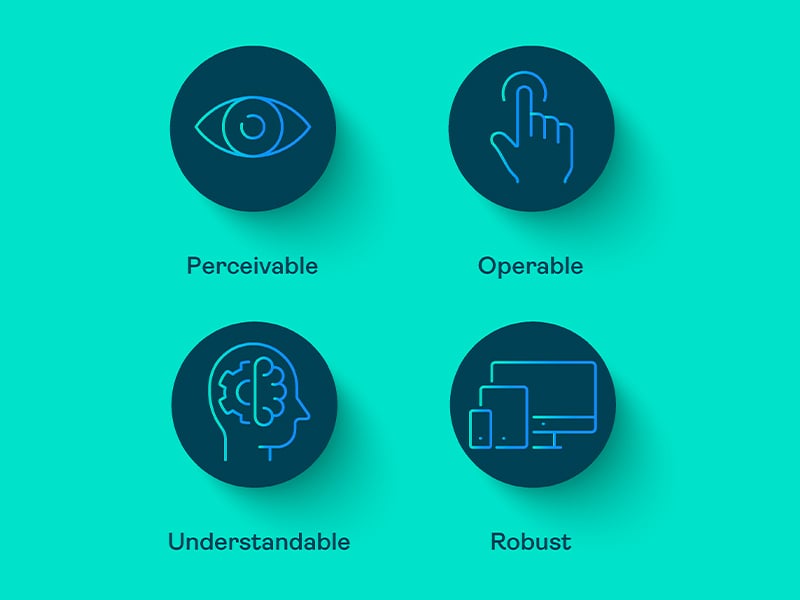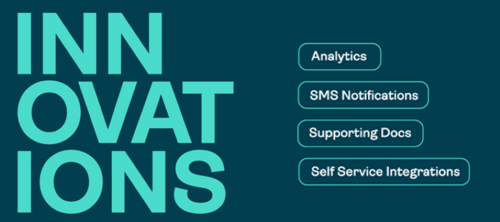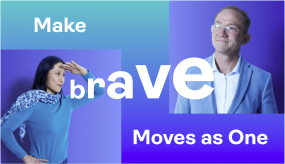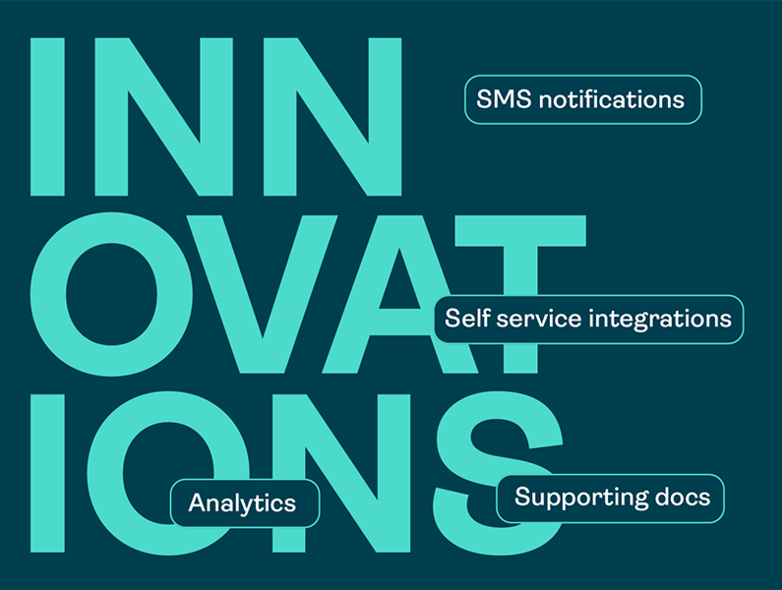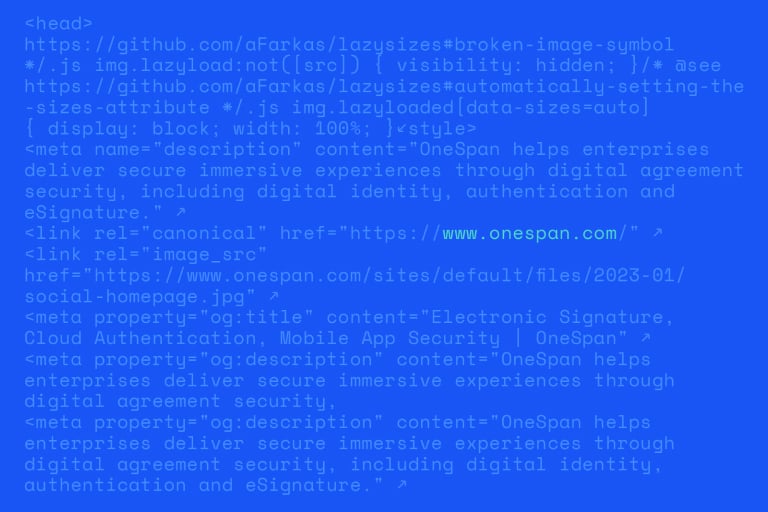
OneSpan Sign developers: How to secure API calls with OAuth 2.0

Why lending platforms are rethinking eSignature tools in 2025
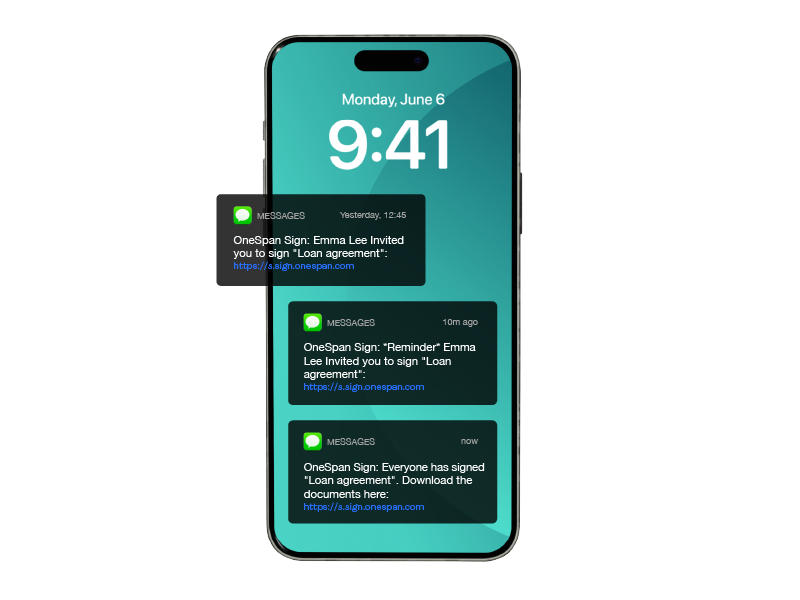
How multi-channel notifications are redefining agreement turnaround
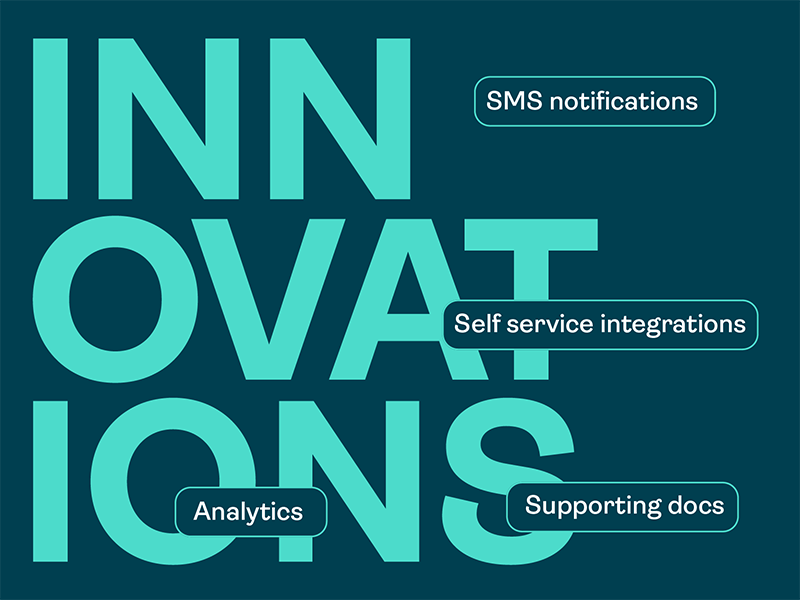
Digital agreement innovation: OneSpan H2 2025 enhancements
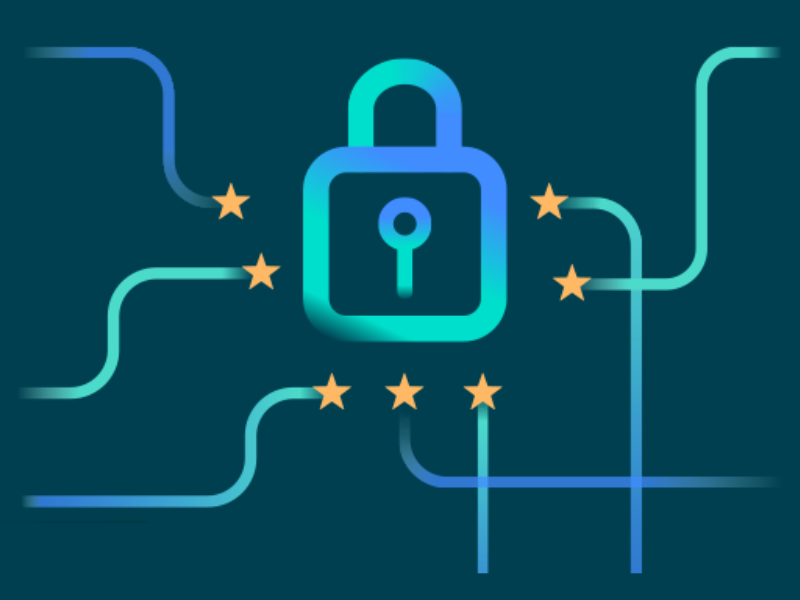
Central Bank of UAE boosts consumer protection against fraud
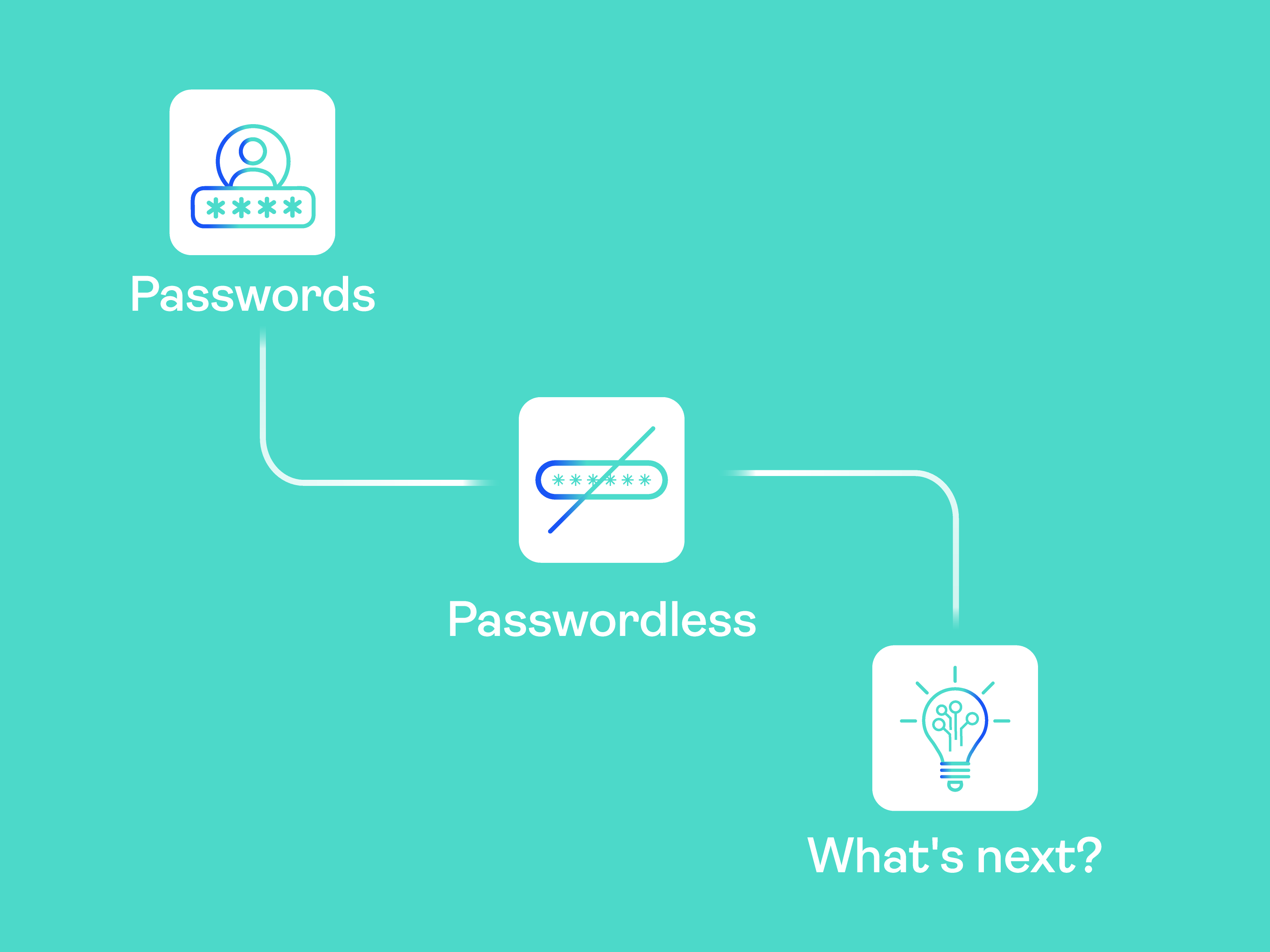
Beyond passwordless: Preparing for what’s next in digital identity
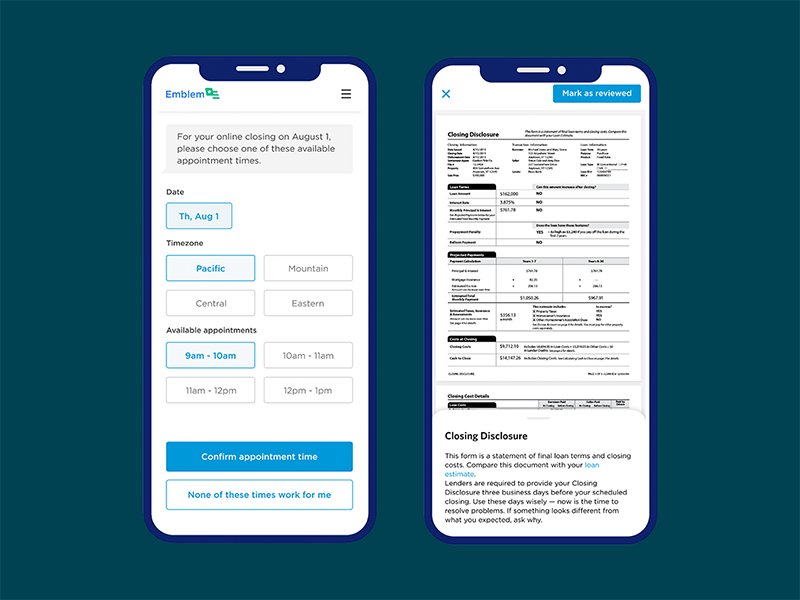
Blend shares 3 best practices for digitizing lending workflows