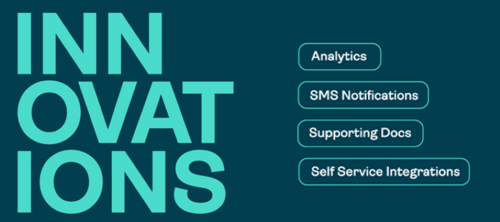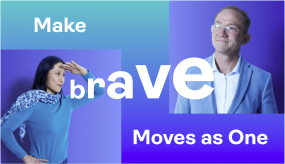Tips & Tricks: How to Automatically Extract Signature Fields Using Text Tags in OneSpan Sign

OneSpan Sign offers Text Tags, a productivity boosting feature that helps you further automate the e-signature process by eliminating the need to manually place signatures and fields in your documents. With text tags, OneSpan Sign analyzes the uploaded document and replaces every text tag pattern with the appropriate signatures or fields. Let me show you how easy it is to automatically place signatures and fields in your document using the Text Tags feature in OneSpan Sign.
How to Use Text Tags in OneSpan Sign
- To begin, ensure the Text Tags feature is enabled in your account by contacting our support team.
- Click ‘New Transaction’ and enter a name for your transaction. Click the "Create" button to proceed.
- Now it's time to add a document to your transactions. Make sure your document includes the necessary text tags in the appropriate locations in the document. A text tag is a string of text, or a text conversation, that acts as a placeholder, indicating where your signatures and fields will be placed in the document. You can find the list of text tag patterns in OneSpan Sign's documentation.
- Next, let’s add a recipient to the transaction.
- Click "Next". After the document is uploaded, OneSpan Sign analyzes it, and replaces every text tag pattern with the appropriate signatures and fields in the pre-defined locations.
- Your transaction is now ready to be sent out. Click "Send to Sign" to distribute your document for signing.
- What’s more, similar to text tags, we also enable you to extract signatures and fields from form fields placed in a PDF document. Simply contact our Support team to enable the extraction feature and follow the same steps using Form Fields to have signatures and fields automatically placed in your document.
It’s that easy! Text Tags are one of the many features that make OneSpan Sign easy and quick to use when preparing documents for signature. This feature can also be accessed in the OneSpan Sign web application and programmatically using the OneSpan Sign API.
Check out the video tutorial below to watch how easy it is to use the Tags Tags feature in OneSpan Sign.
Visit the OneSpan Sign Support Center to watch more tutorial videos about our features.