Tips & Tricks: How to Configure Transactions for Signing with Digital Certificates
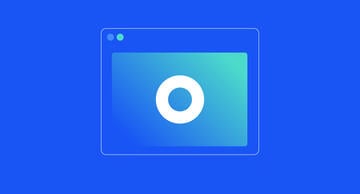
For organizations scoping out an e-signature solution that allows signers to securely e-sign documents using digital certificates on smart cards or tokens, look no further! Whether you’re a U.S. government agency that requires employees to e-sign documents with government-issued smart cards, or an organization that needs to meet eIDAS requirements with Qualified E-Signatures, eSignLive offers support for your signers to e-sign documents with digital certificates. In a previous how-to blog post, I showed how easy it is for your signers to e-sign documents with digital certificates on a smart card in eSignLive. Did you know that you can conveniently specify which signers in your transactions need to e-sign documents with digital certificates? Let's take a look at how you can configure your transactions to do this.
How to Configure Transactions for Signing with Digital Certificates in OneSpan Sign
- To begin, ensure the "Signing with Personal Certificates" option is enabled in your OneSpan Sign account.
- Click the "New Transaction" button in the top right hand corner.
- Enter a title for your transaction. Click the "Create" button.
- Add your documents and recipient to the transaction
- Click the ellipses icon for the signer who needs to e-sign the transaction using their digital certificate, then click "Settings". In this example, Sam will e-sign the transaction using his digital certificate.
- Next, in the Recipient Settings dialog box, select "Signing Method". In the drop-down menu, select "Personal Certificate" then click "Save". Sam can now e-sign the transaction using his digital certificate.
- Click "Next"
- Add signature blocks to the desired locations on your document for your recipients to sign. Click the "Send to Sign" button to distribute your document for signing.
It’s that easy! With a couple of clicks, you can quickly specify which signers can e-sign documents with digital certificates! What’s more, after your signers successfully signed the document, a secure, tamper-sealed PDF with a comprehensive audit trail is embedded directly into the document showing who signed, in what order, when, where and which certificate was used to sign the document.
Visit our Support Center to watch more tutorial videos about our features.








