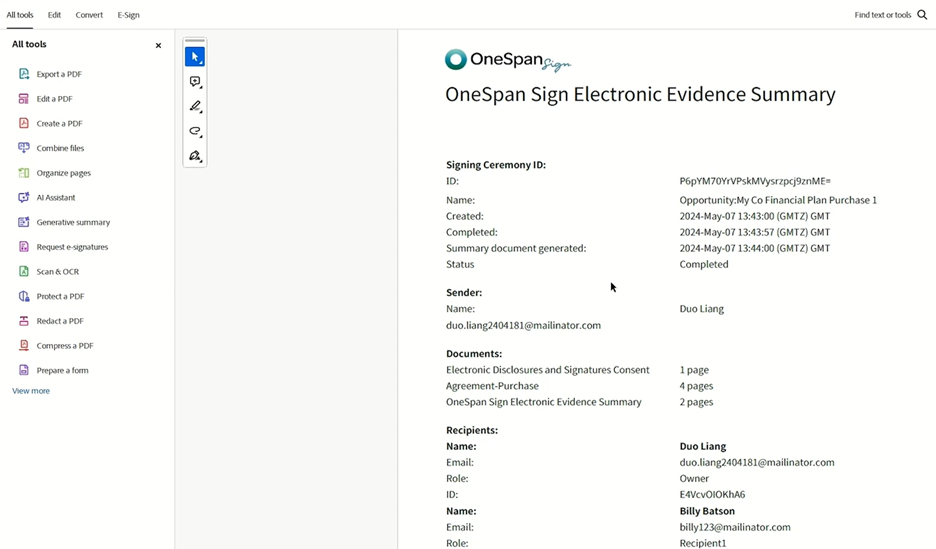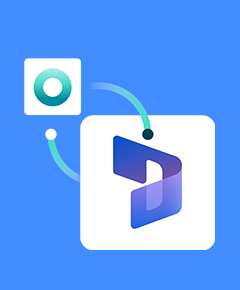How to use the OneSpan Sign eSignature integration for Dynamics
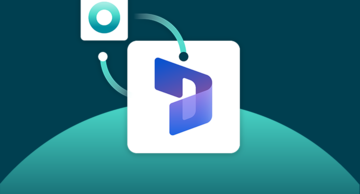
Inefficiencies and bottlenecks are present in many business processes. Your existing workflows may involve numerous manual steps or switching between applications. With manual steps, the process is prone to human errors, including misplaced documents, incomplete information, and incorrect data entry.
OneSpan's out-of-the-box eSignature integration for Microsoft Dynamics helps increase your team’s productivity. You can initiate a request for signatures directly from Dynamics, and OneSpan Sign will manage the transaction, including automatically storing signed documents in the opportunity to demonstrate compliance and auditability.
Here’s how it works in a few easy steps:
• The seller creates a new opportunity in Dynamics 365
• They add all documents that need to be completed and signed by the customer
• The seller updates the opportunity status to the “Propose” stage, which automatically initiates the eSignature process (as a OneSpan Sign customer, you can define what stage triggers the signing process)
• The agreement is then sent to the contacts provided in the opportunity
• Your contacts receive an email notification prompting them to sign the document
• They access the document securely and digitally sign it
• Once all required signatures are captured, the document is automatically sent back to Dynamics 365 and stored within that opportunity
This automatic document management eliminates the need for manual uploading and ensures that all signed documents are securely stored within Dynamics 365.
Signed documents are available as attachments directly in the opportunity. The attachment consists of the signed document and its embedded audit trail. The audit trail provides a detailed overview of the entire signing process. Your organization and audit the entire signing process, including who signed the document, when it was signed, and any modifications made.
In this blog, we’ll show you how easy it is to use the OneSpan Sign eSignature integration for Dynamics.
Prepare the opportunity
Your sellers can use an existing opportunity in Dynamics, or create a new one.
First, the seller uploads the document that requires eSignature to the opportunity in Dynamics.
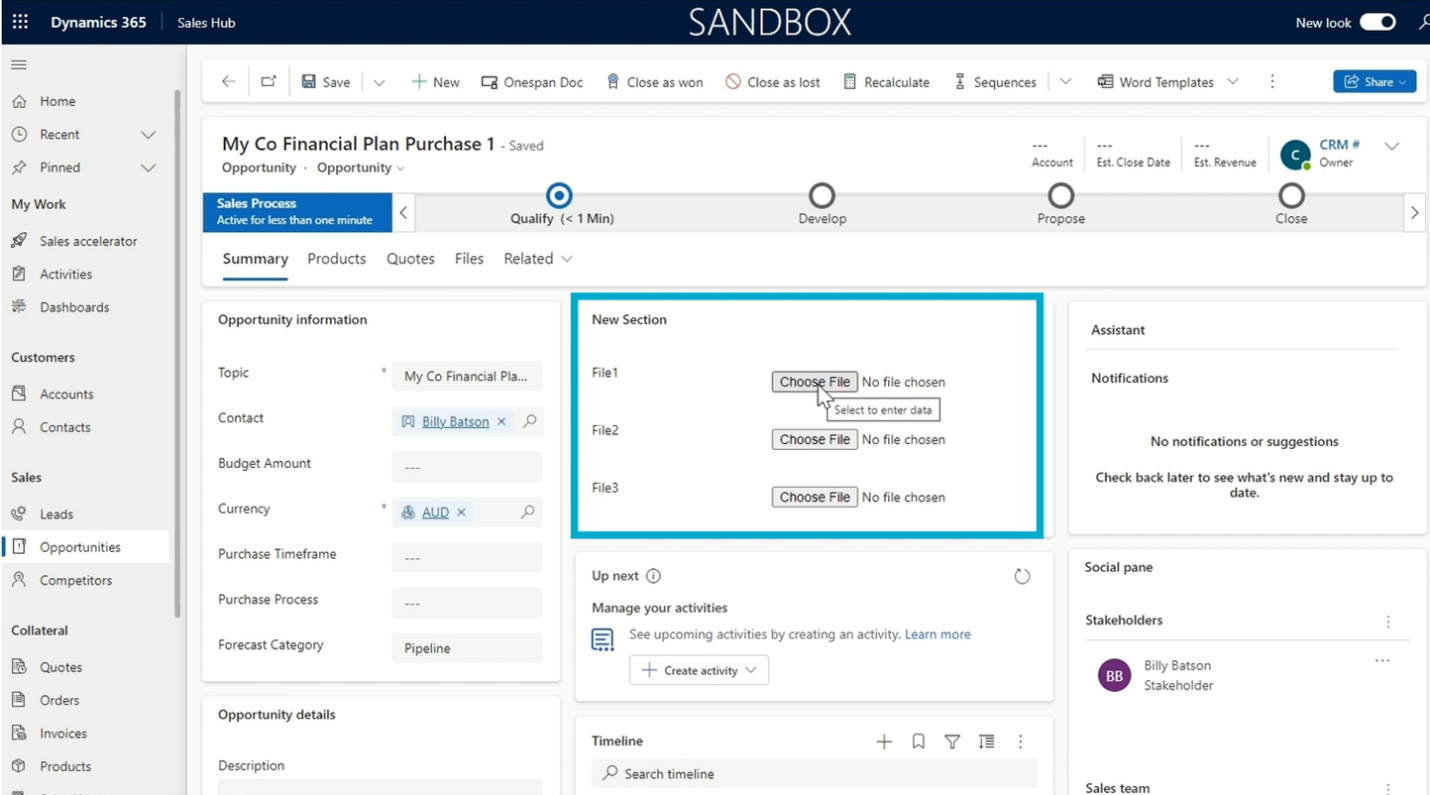
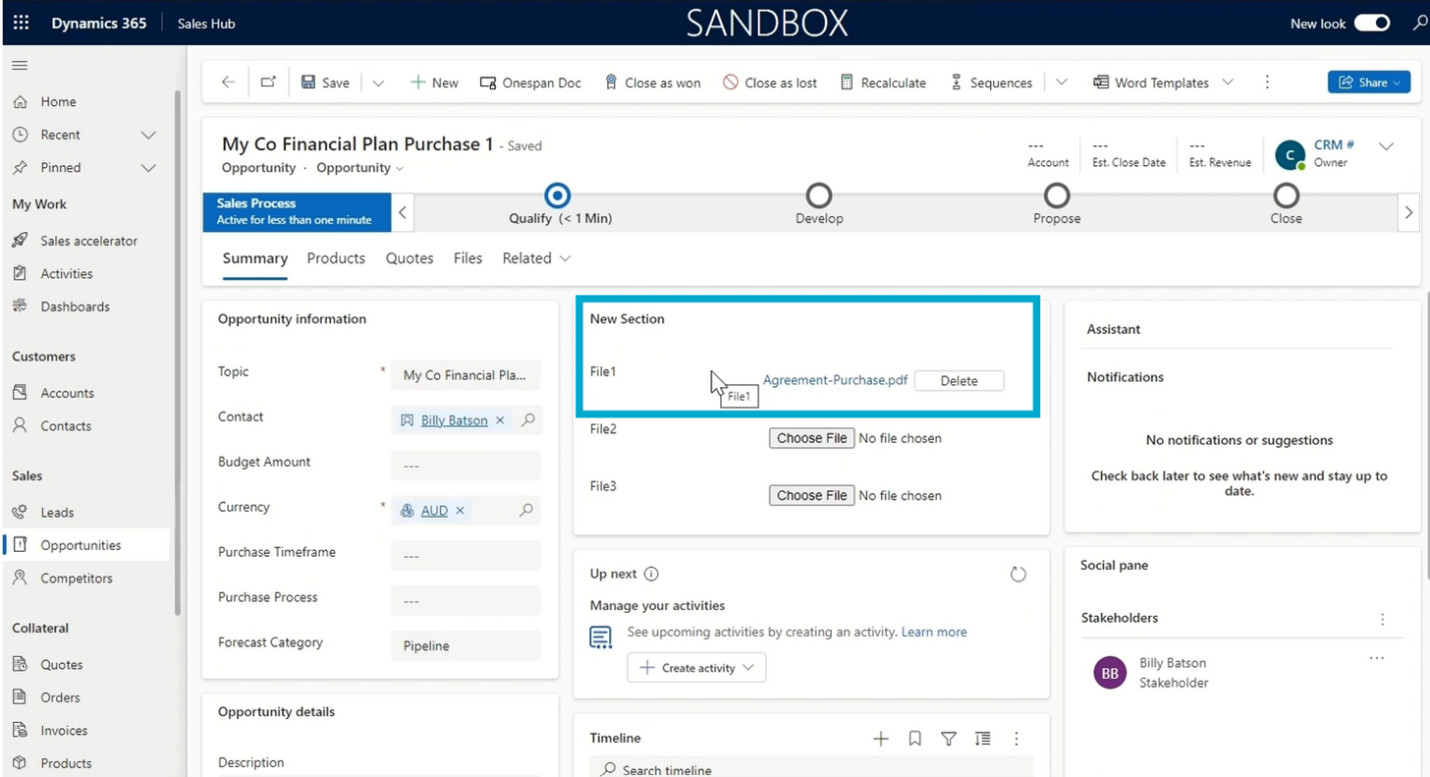
Start the eSigning process using OneSpan’s eSignature integration
Next, the seller updates the opportunity status to the “Propose” stage, which automatically initiates the signature process. As a OneSpan Sign customer, you can define what stage triggers the signing process.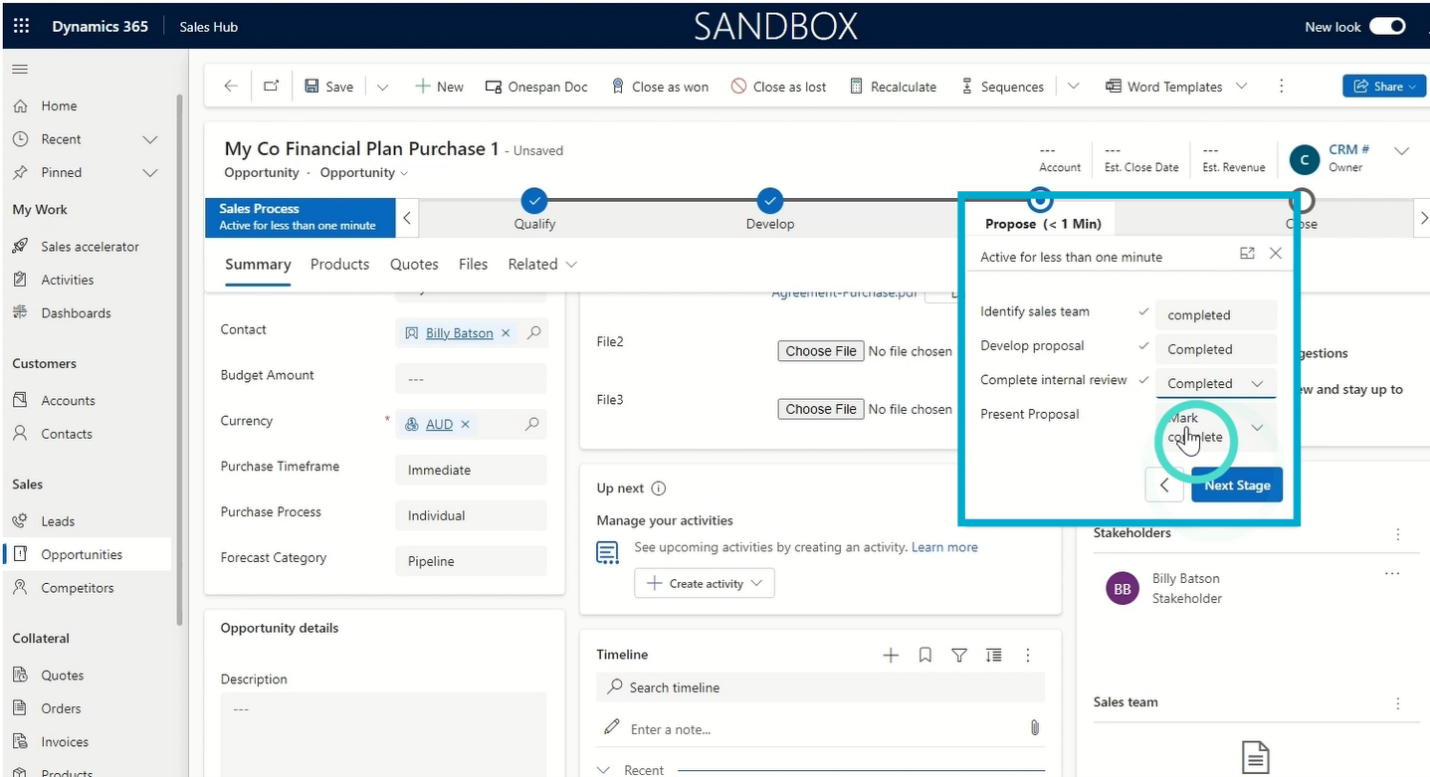
Collect eSignatures
The agreement is then sent to the contacts provided in the opportunity. Signers receive an email notification prompting them to sign the document. They access the document securely and digitally sign it. 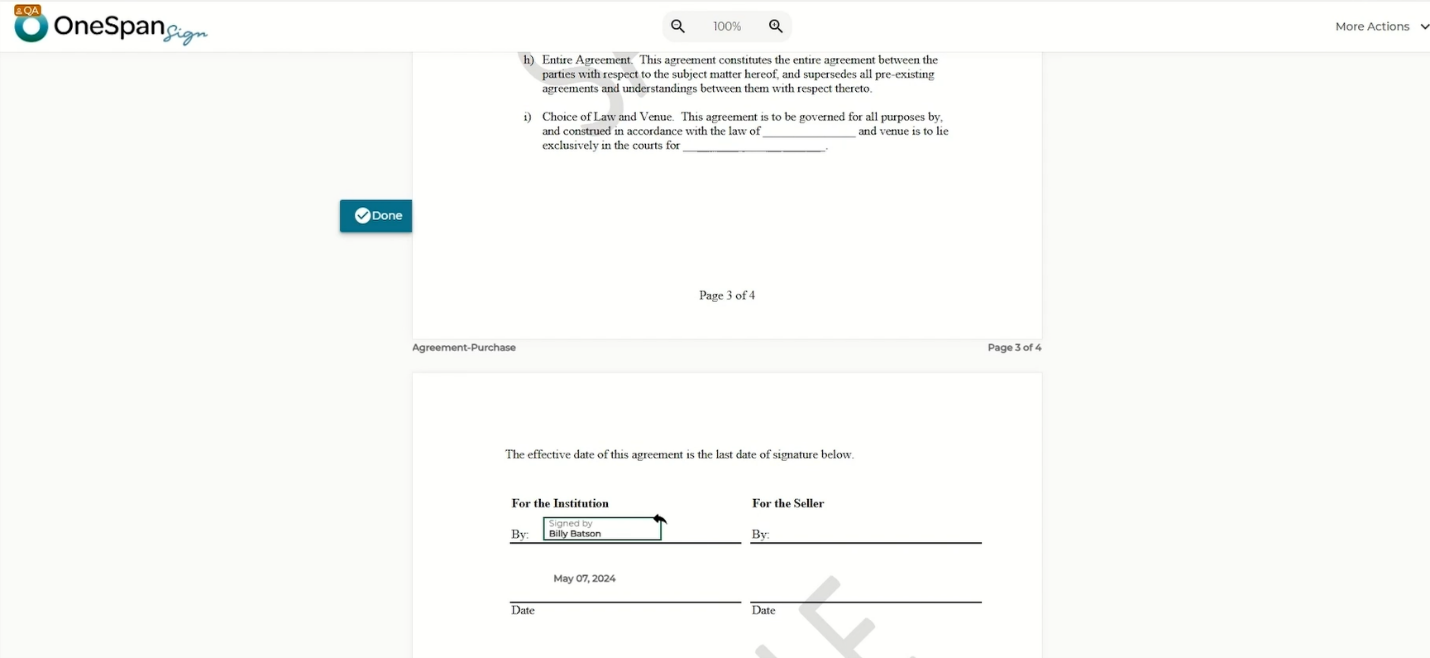
Storing eSigned documents
Once all required signatures are captured, the document is automatically sent back to Microsoft Dynamics and stored within that opportunity. 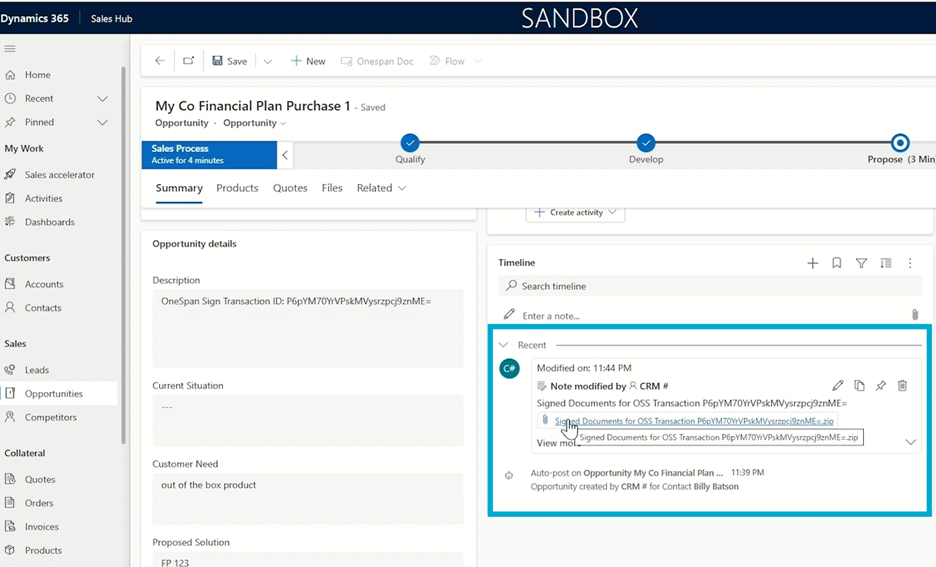
Signed documents are available as attachments directly in the opportunity. 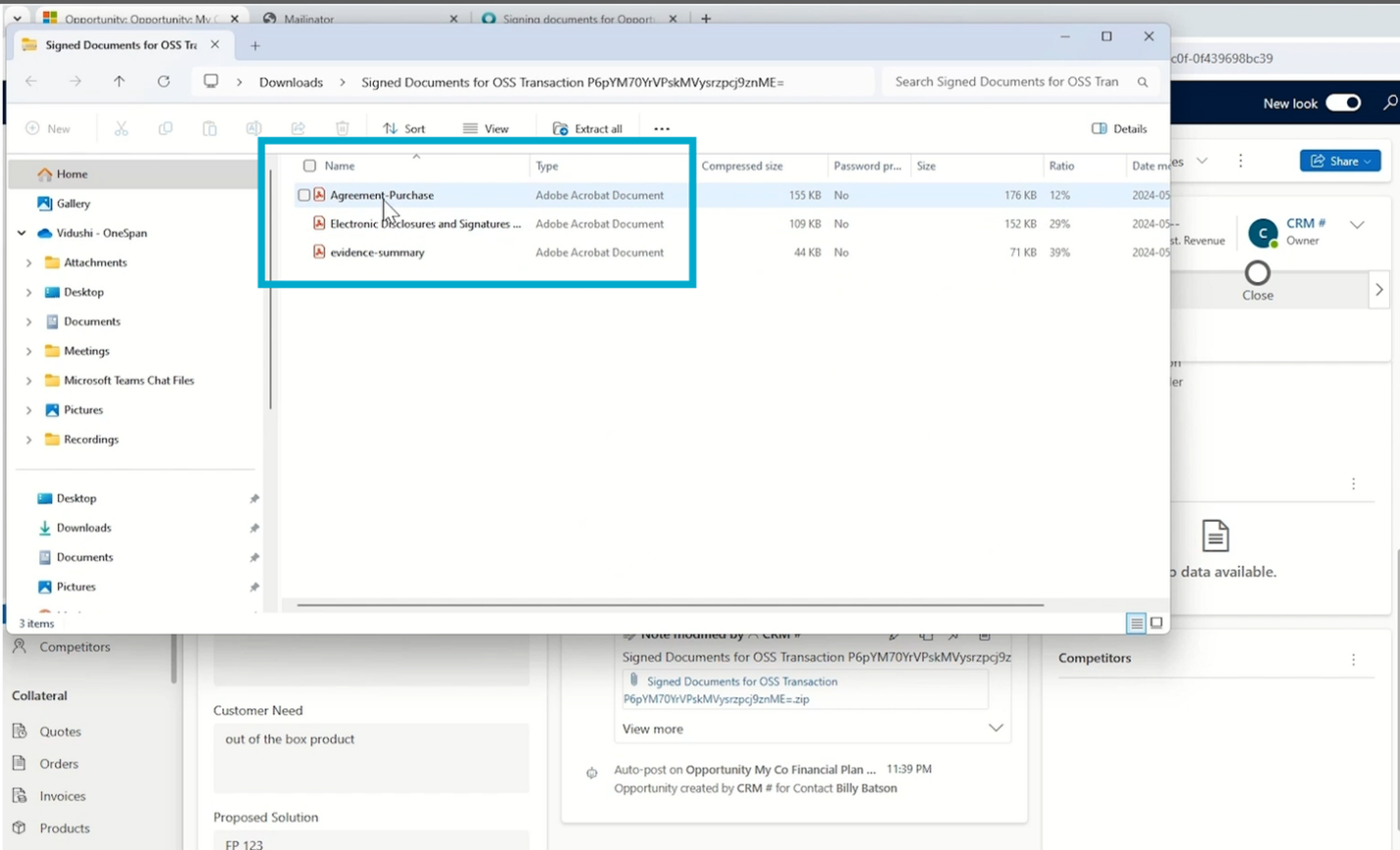
The attachment consists of the signed document and its embedded audit trail. The audit trail provides a detailed overview of the entire signing process.