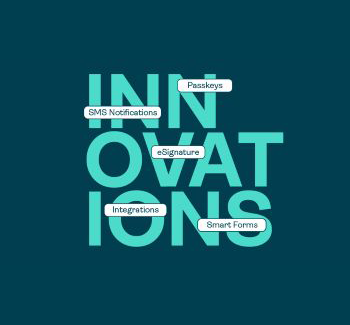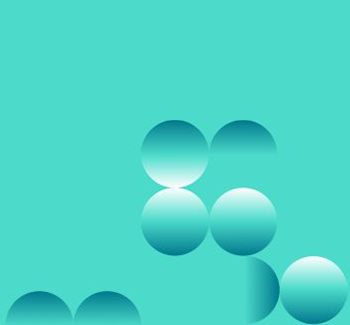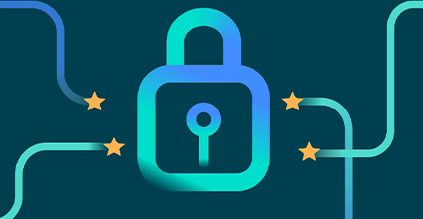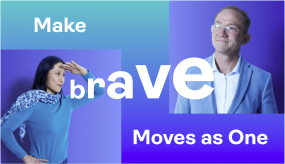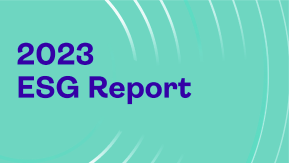In this video, we guide you step-by-step through setting up your DIGIPASS FX7 for secure access to the Entrust platform.
- Open your web browser and navigate to the Entrust platform.
- Login using your current user ID, then click "Next".
- You'll be prompted to enter a one-time password. Enter it to continue.
- Once logged in, locate the "Authenticators" tab and click on it. Click the + sign in the upper left corner.
- In the pop-up window, select "Passkey/FIDO2".
- A new pop-up will appear asking you to register your passkey. Type in a name for your authenticator, then click "Register".
- Next, you'll be asked where to save the passkey. Select the "Security key" option and proceed.
- To finalize the setup of your DIGIPASS FX7, click OK on the Security Set Up pop-up.
- Now, insert your DIGIPASS FX7 into the USB port on your computer. When prompted, enter the PIN you registered with your DIGIPASS FX7.
- Finally, tap the luminous button at the end of your DIGIPASS FX7. Your passkey is now saved and ready for use.
- You can now securely log on to the Entrust portal with your DIGIPASS FX7.