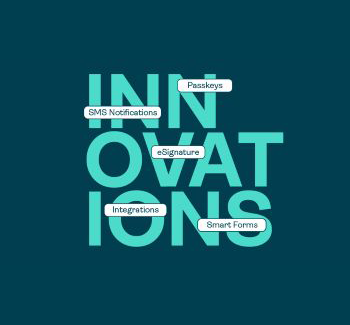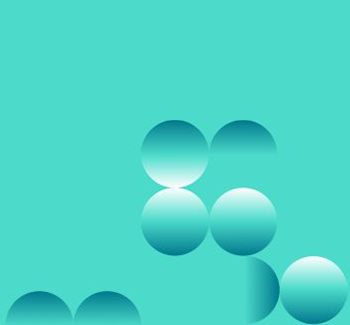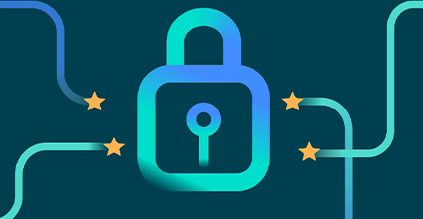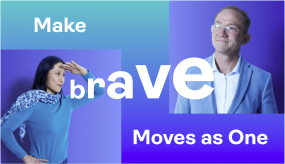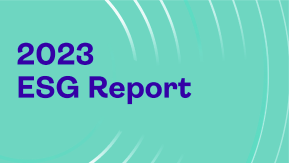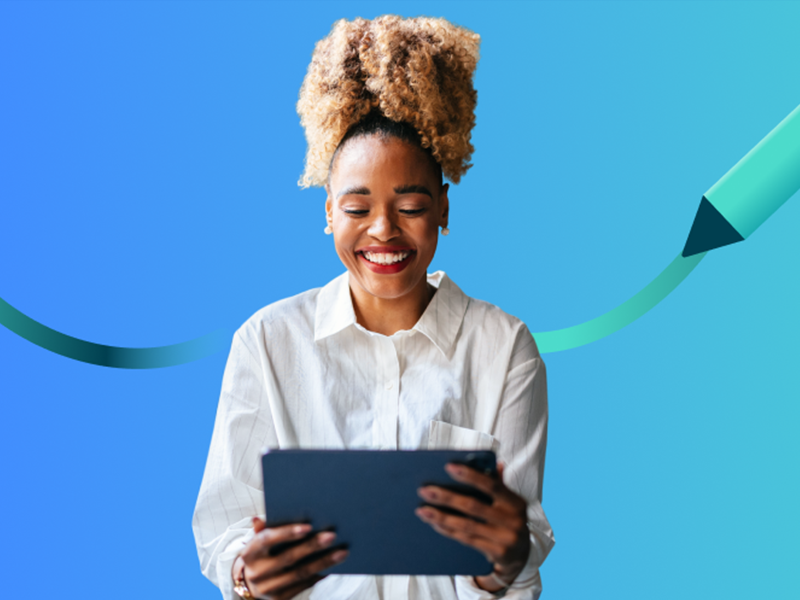OneSpan Sign eSignature integration for SharePoint: How-to tips for HR
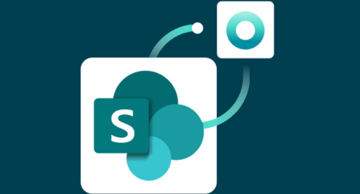
Manual processes can lead to errors, lost documents, and time-consuming data entry. Frequent switching between applications and managing paperwork increases the chances of mistakes and slows down productivity.
With OneSpan’s pre-built integrations for SharePoint, you can start signing processes directly from SharePoint, eliminating manual work and reducing errors. Once documents are eSigned, they’re automatically stored in SharePoint, enhancing recordkeeping, compliance, and audit readiness.
In the following example, we will demonstrate how an HR manager prepares and sends out commission plan agreements to be signed by Sales account managers. The signed commission plan agreements are stored in a designated folder on SharePoint after completion.
How it works in a few easy steps
In this blog, we’ll show you how easy it is to use the OneSpan Sign eSignature integration for SharePoint. We’ll guide you through each step using the following scenario:
- The HR manager logs in, navigates to the folder for compensation agreements, and enters transaction details and signer info.
- Saving the entry automatically launches the eSignature process, sending the document to the sales account manager.
- The sales manager receives a secure email notification, accesses the document, and signs it digitally.
- Once all signatures are captured, the document is marked complete and stored in SharePoint, ensuring secure, automated storage.
- The signed document package includes an audit trail, allowing the organization to review signer details, timestamps, and any modifications.
Prepare the transaction
An HR manager logs in to their SharePoint site. They navigate to the designated folder for compensation plan agreements that need to be signed and open a list called “Sales List Compensation Plan”.
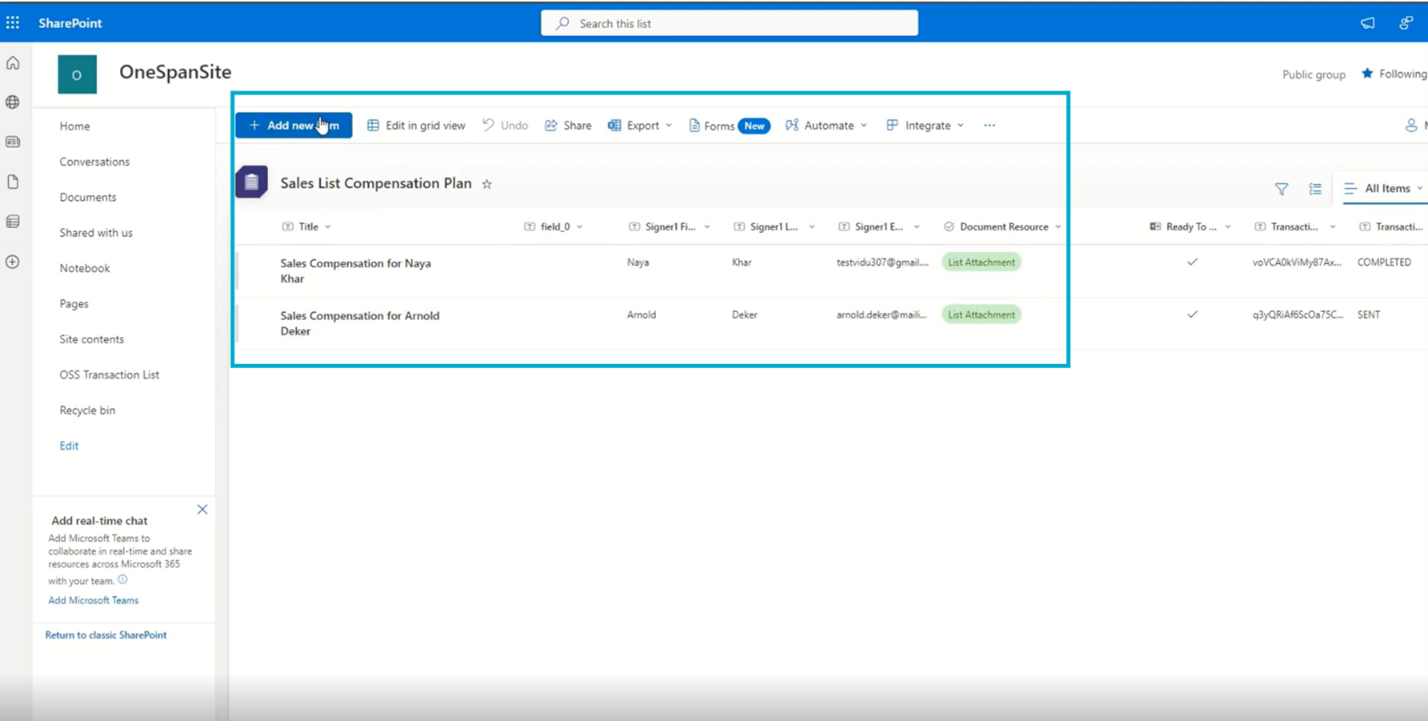
Within the list, the HR manager includes the title of the transaction, and the signer’s contact information.
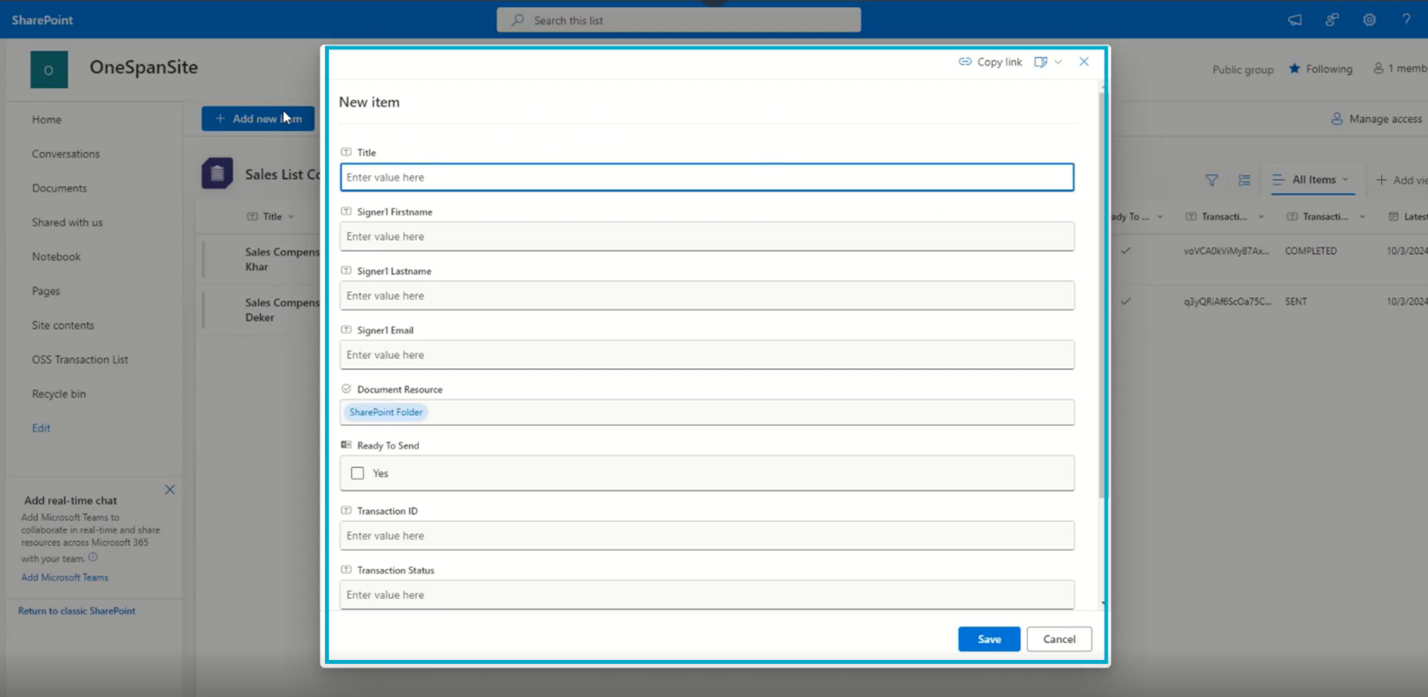
They attach the documents that need to be signed.
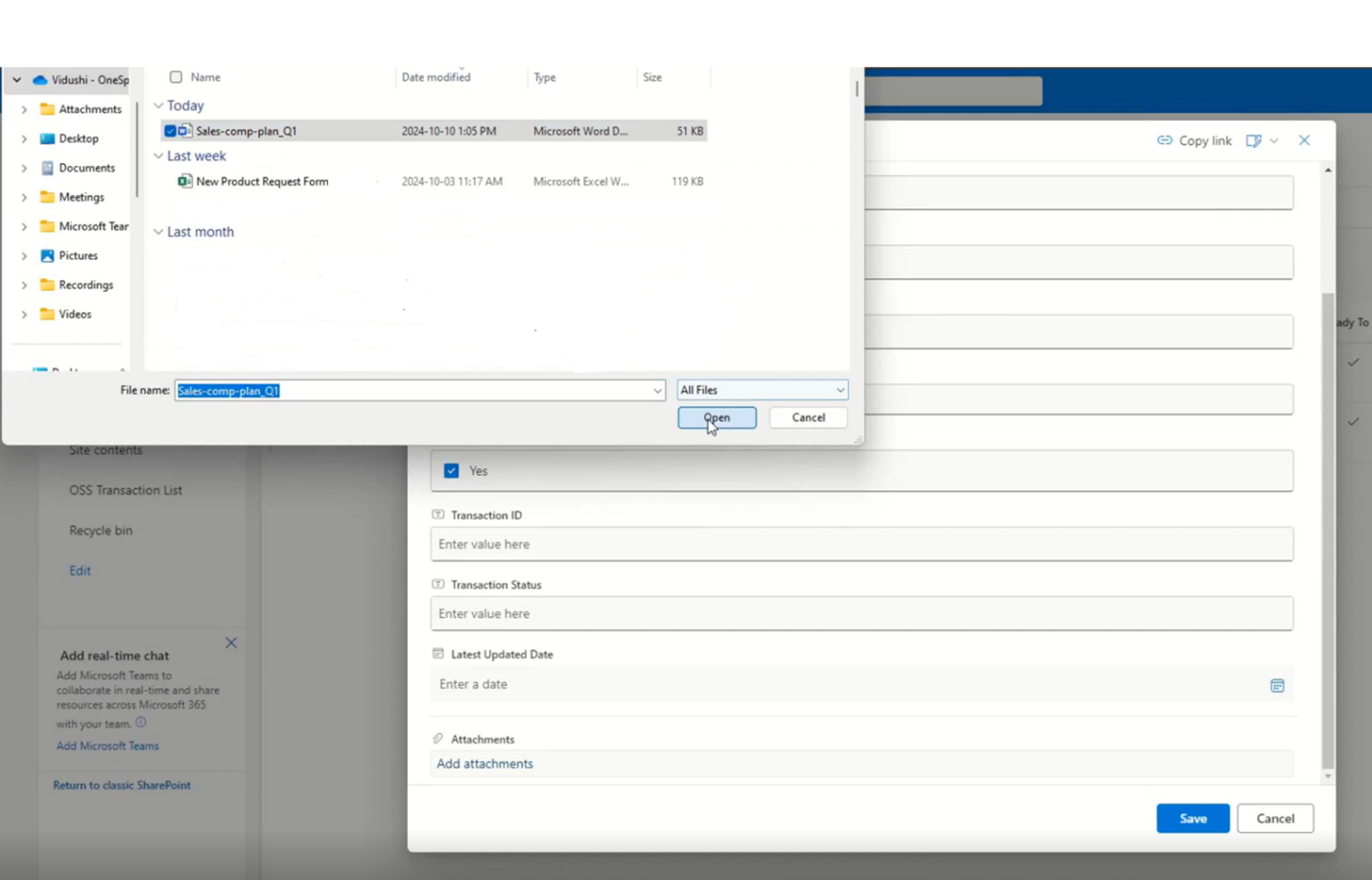
Saving the entry automatically launches the signature process and the agreement is sent for eSignature.
Collect eSignatures
The recipient or signer (in our case, the sales account manager) receives an email notification prompting them to sign the document. OneSpan allows emails to be sent directly to employee emails, enabling them to sign from any device at their convenience. They access the document securely and digitally sign it.

OneSpan for SharePoint provides a fully branded eSignature experience, reinforcing trust and familiarity with existing employees and new hires by keeping your brand front and center.
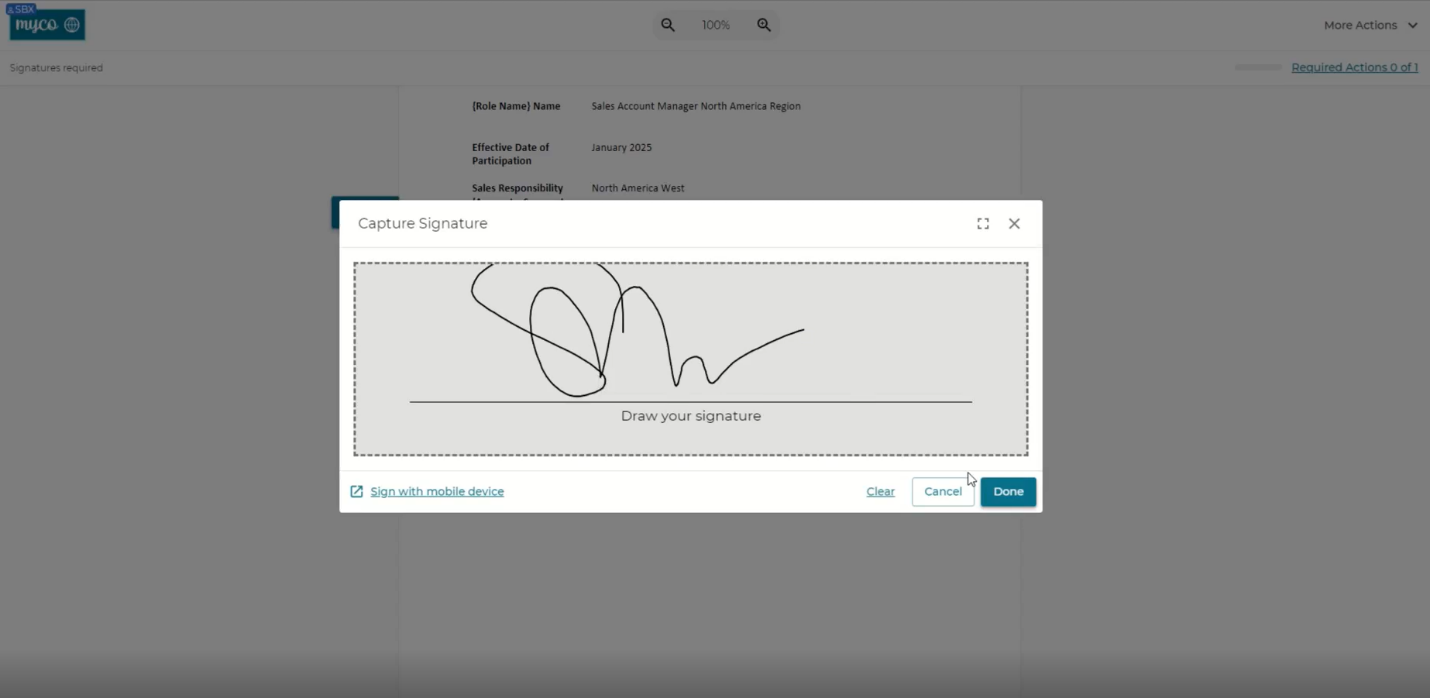
Signed documents
Once all required signatures have been captured, the document is automatically marked ‘completed’. The signers receive the signed document package, which they can easily review, download and store.

The signed package is also stored in a designated folder on SharePoint or can be sent to any external storage solution such as OneDrive, Google Drive, Dropbox or Box.
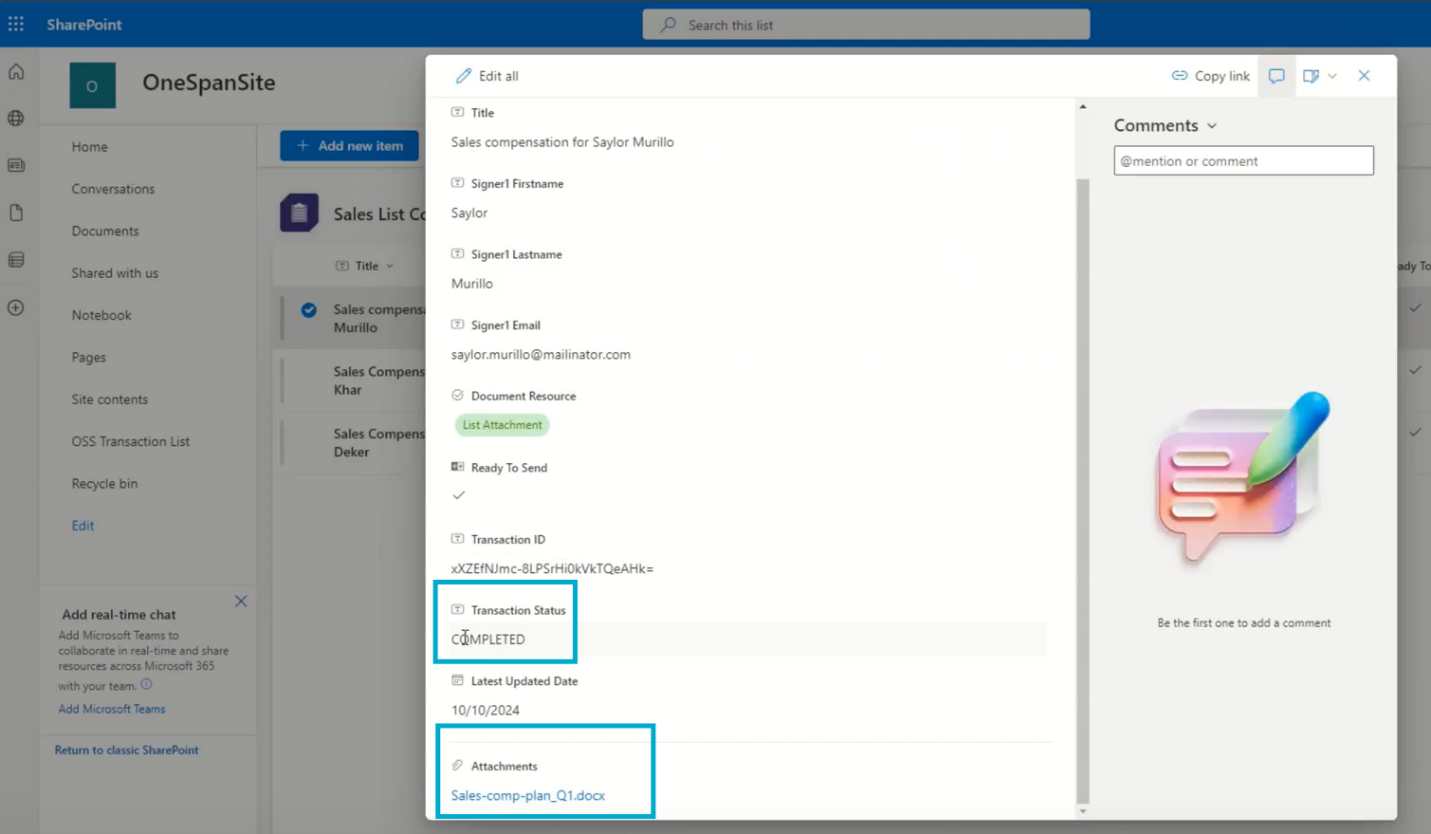
This automatic document management eliminates the need for manual uploading and ensures that all signed documents are securely stored.
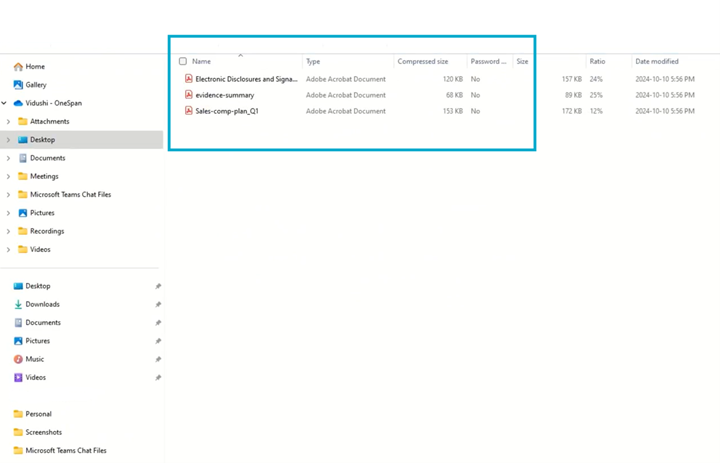
Signed documents are grouped within a package. The package consists of the signed document and its audit trail. Unlike competitors, OneSpan's end-to-end audit trail collects all audit information, providing a complete record of every action taken. The audit trail is embedded in the signed documents package for future reference.
Your organization can audit the entire signing process, including who signed the document, when it was signed, and any modifications made.
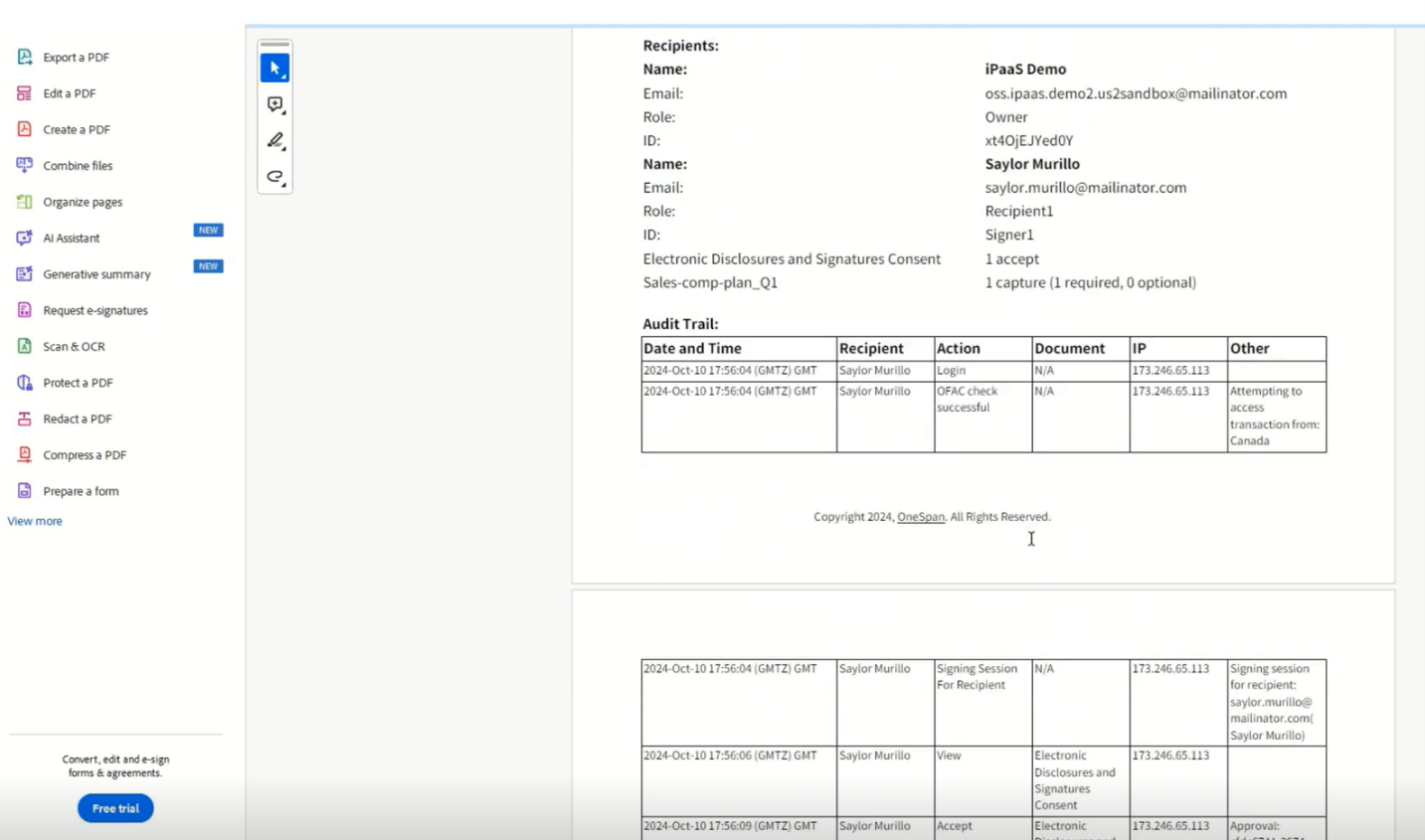
For more information on how to deploy this eSignature integration to your organization, contact us.