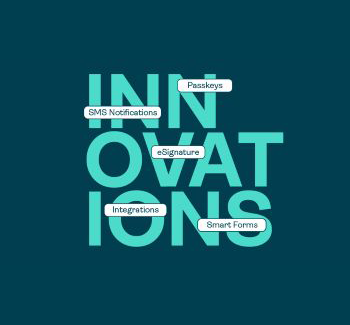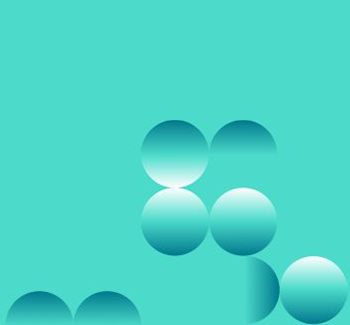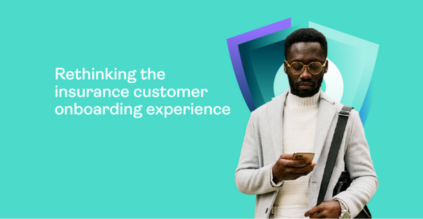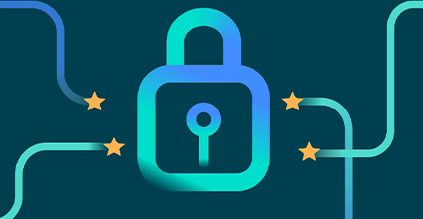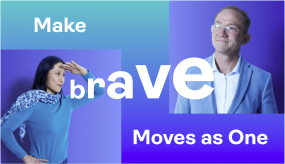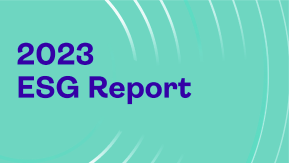OneSpan Sign Developers: Overview for New Signer Experience - Part 1

OneSpan Sign New Signer Experience features a highly intuitive and customizable interface which significantly simplifies the process of reviewing and completing documents.
In this blog, we will walk through the relevant transaction settings that customize and tailor the signing experience to your unique requirements. Without further delay, let’s get started!
In-Person Signing
With OneSpan Sign, transaction owners can send documents for signatures and let recipients e-sign remotely over the web or in a face-to-face scenario. The in-person signing ceremony serves the latter use case. By turning on the transaction setting, you can easily allow the transaction owner and all other recipients to sign on the same device. The following table provides a brief description of the transaction settings related to an in-person signing experience.
Restful API | SDK Method | Description |
|---|---|---|
“settings” > “ceremony” > “inPerson” | withInPerson / withoutInPerson (default) | Defines whether all documents in a package have to be signed on the same device |
“settings” > “ceremony” > “handOver” > “title” | withHandOverLinkTooltip | Defines the text that will appear when hovering over the handover button |
“settings” > “ceremony” > “handOver” > “parameters” | withHandOverLinkParameters(Sets.newHashSet("PACKAGE", "SIGNER", "STATUS")) | Defines which parameters will be appended to the Handover URL. The available options are ["PACKAGE", "SIGNER", "STATUS"]. If left empty, no parameters will be appended |
“settings” > “ceremony” > “handOver” > “autoRedirect” | withHandOverLinkAutoRedirect / withoutHandOverLinkAutoRedirect (default) | Whether to automatically redirect to the handover URL page once the signer completed signing |

More Actions
On the top right of the New Signer Experience, you’ll find the More Actions menu, which contains various actions the signer can apply during the signing session. The available options include:
- Decline the transaction
- Change the preferred language
- Reassign the transaction to their delegate
- Display the help page
The table below provides a brief description of each option.
Restful API | SDK Method | Description |
|---|---|---|
“settings” > “ceremony” > “declineButton” | withDecline / withoutDecline (default) | Defines whether a signer can decline the document package |
“settings” > “ceremony” > “declineReasons” | withDeclineReason | Adds a predefined decline reason |
“settings” > “ceremony” > “disableDeclineOther” | withDeclineOther (default) / withoutDeclineOther | Defines whether a signer can enter another decline reason. |
“settings” > “ceremony” > “hideLanguageDropdown” | withLanguageDropdown (default) / withoutLanguageDropdown | Defines whether the language drop down menu from the Signer Experience page is displayed |
“settings” > “ceremony” > “showNseHelp” | withShowNseHelp / withoutShowNseHelp (default) | Defines whether a help page will be displayed where you can find descriptive instructions, external site links, or contact information the signer can reach out to. |

Handover URL
A Handover URL is a redirect link pre-set in the transaction settings that allows you to determine where the signing ceremony will be relocated after a recipient interacts with a transaction. The URL can be triggered in two different ways.
One scenario is when a signer has completed signing. The Handover URL will be displayed as an exit button. Alternatively, the transaction owner can choose to automatically redirect to the handover URL once the signer confirmed the signing has been completed.

Check below table for more customization options:
Restful API | SDK Method | Description |
|---|---|---|
“settings” > “ceremony” > “handOver” > “href” | withHandOverLinkHref | Replaces the continue button in the Signer Experience. If replaced, the signer will be redirected to a URL you specify |
“settings” > “ceremony” > “handOver” > “title” | withHandOverLinkTooltip | Defines the text that will appear when hovering over the handover button |
“settings” > “ceremony” > “handOver” > “parameters” | withHandOverLinkParameters(Sets.newHashSet("PACKAGE", "SIGNER", "STATUS")) | Defines which parameters will be appended to the Handover URL. The available options are ["PACKAGE", "SIGNER", "STATUS"]. If left empty, no parameters will be appended |
“settings” > “ceremony” > “handOver” > “autoRedirect” | withHandOverLinkAutoRedirect / withoutHandOverLinkAutoRedirect (default) | Whether to automatically redirect to the handover URL page once the signer completed signing |
Looking forward to Future Installation
By now, we have showcased how to customize the in-person signing experience, handover URL, and more actions menu. In the next blog, we will pick up where we left off and continue to introduce other transaction settings. If you have any questions regarding this blog or anything else concerning the integration of OneSpan Sign into your application, visit the Developer Community Forums. Your feedback matters to us!