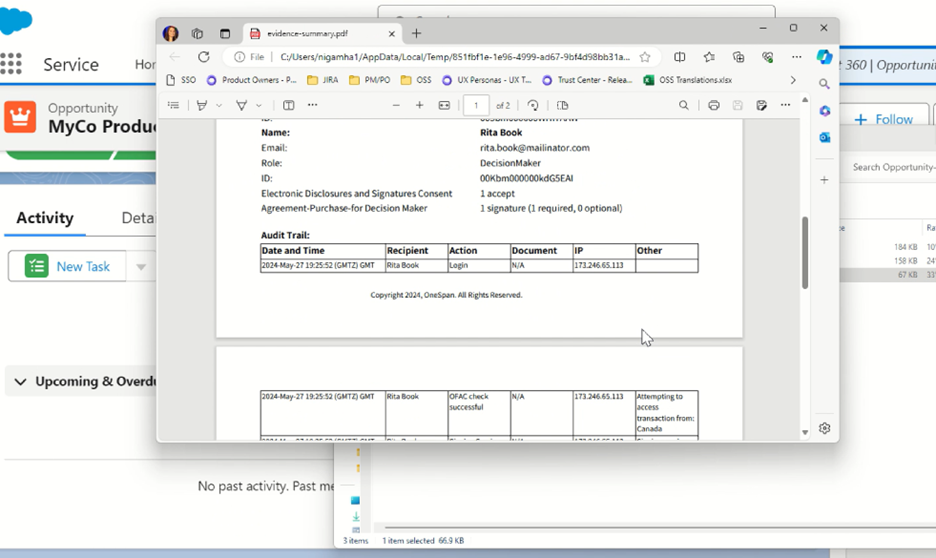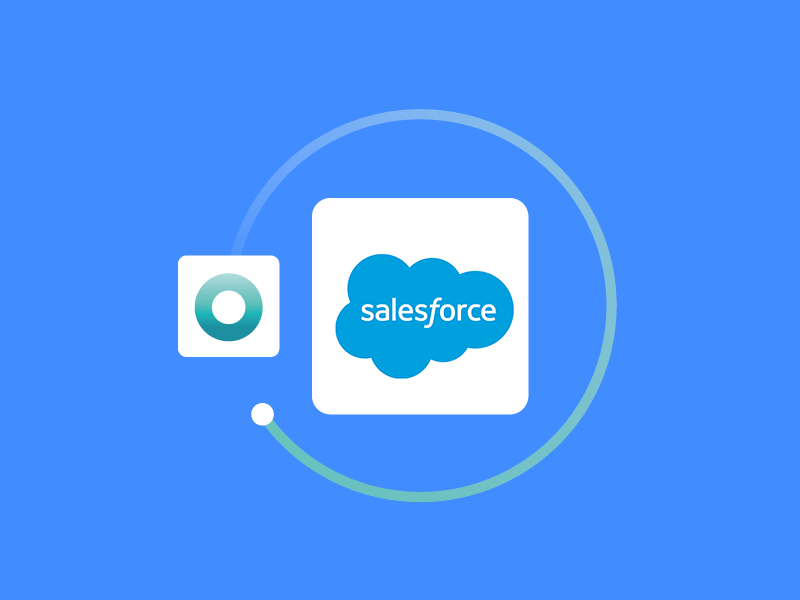How to use the OneSpan Sign eSignature integration for Salesforce
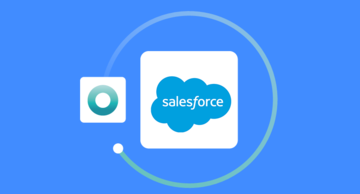
Manual processes slow you down and are prone to errors. Frequent application switching and paperwork can lead to misplaced documents, incomplete information, and data entry mistakes.
OneSpan's pre-built eSignature integrations for Salesforce boost employee productivity by enabling you to initiate signing processes directly from Salesforce. Once documents are eSigned, they are automatically stored in the opportunity, which lightens the workload and strengthens your recordkeeping, compliance, and auditability.
Here’s how it works in a few easy steps:
- The seller creates a new opportunity in Salesforce
- They add all documents that need to be completed and signed by the customer
- The seller adds the signer’s contact information to the opportunity
- Next, the seller updates the opportunity status to the “Proposal” stage, which automatically initiates the signature process (as a OneSpan Sign customer, you can define what stage triggers the signing process)
- The agreement is then sent to the contacts provided in the opportunity
- Signers receive an email notification prompting them to sign the document(s)
- They access the document(s) securely and digitally sign
- Once all required signatures are captured, the document is automatically sent back to Salesforce and stored within that opportunity
This automatic document management eliminates the need for manual uploading and ensures that all signed documents are securely stored in Salesforce.
Signed documents are available as attachments directly in the opportunity. The attachment consists of the signed document and its embedded audit trail. The audit trail provides a detailed overview of the entire signing process. Your organization can audit the entire signing process, including who signed the document, when it was signed, and any modifications made.
In this blog, we’ll show you how easy it is to use our eSignature integration for Salesforce.
Prepare the opportunity
Sellers can use an existing opportunity in Salesforce or create a new one.
First, the seller uploads the document that requires eSignature to the opportunity.
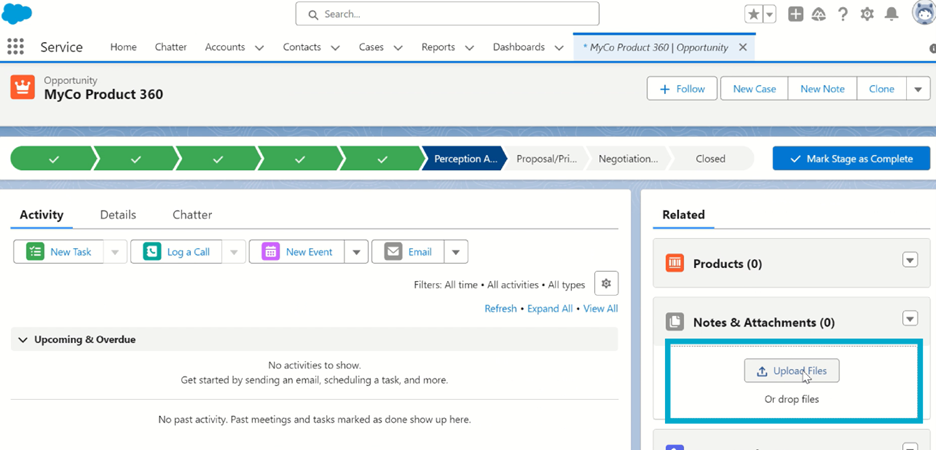
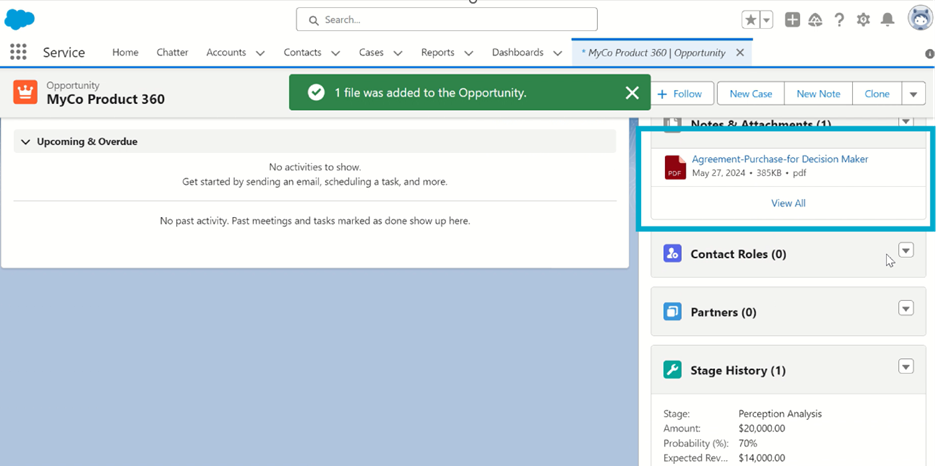
Next, the seller adds the signer’s contact details to Salesforce. If the contact doesn’t exist, they need to create it. If the contact is already in Salesforce, the seller needs to add it to the opportunity and assign it a role.
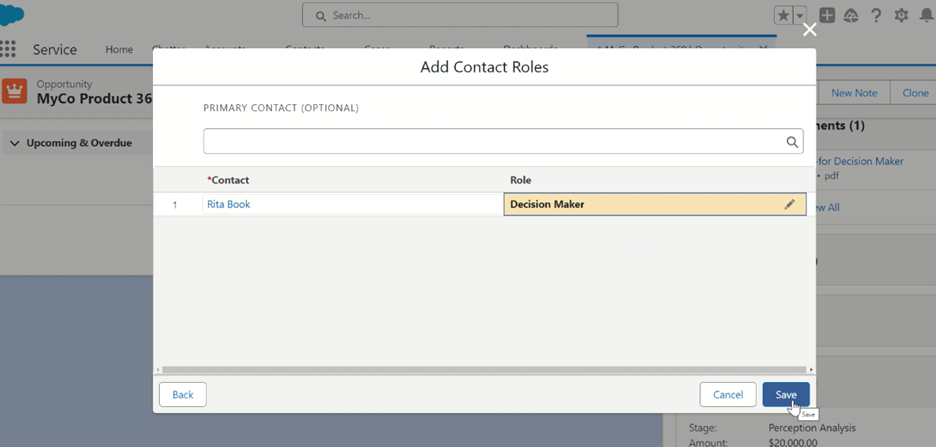
Start the eSigning process using OneSpan’s eSignature integration
Next, the seller updates the opportunity status to the “Proposal” stage, which automatically initiates the signature process. As a OneSpan Sign customer, you can define what stage triggers the signing process.
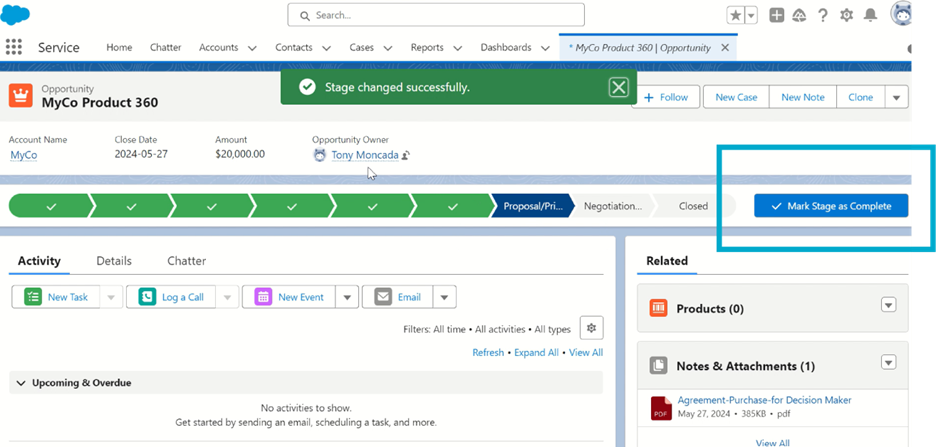
Collect eSignatures
The agreement is then sent to the contacts provided in the opportunity. Signers receive an email notification prompting them to sign the document. They access the document securely and digitally sign it.
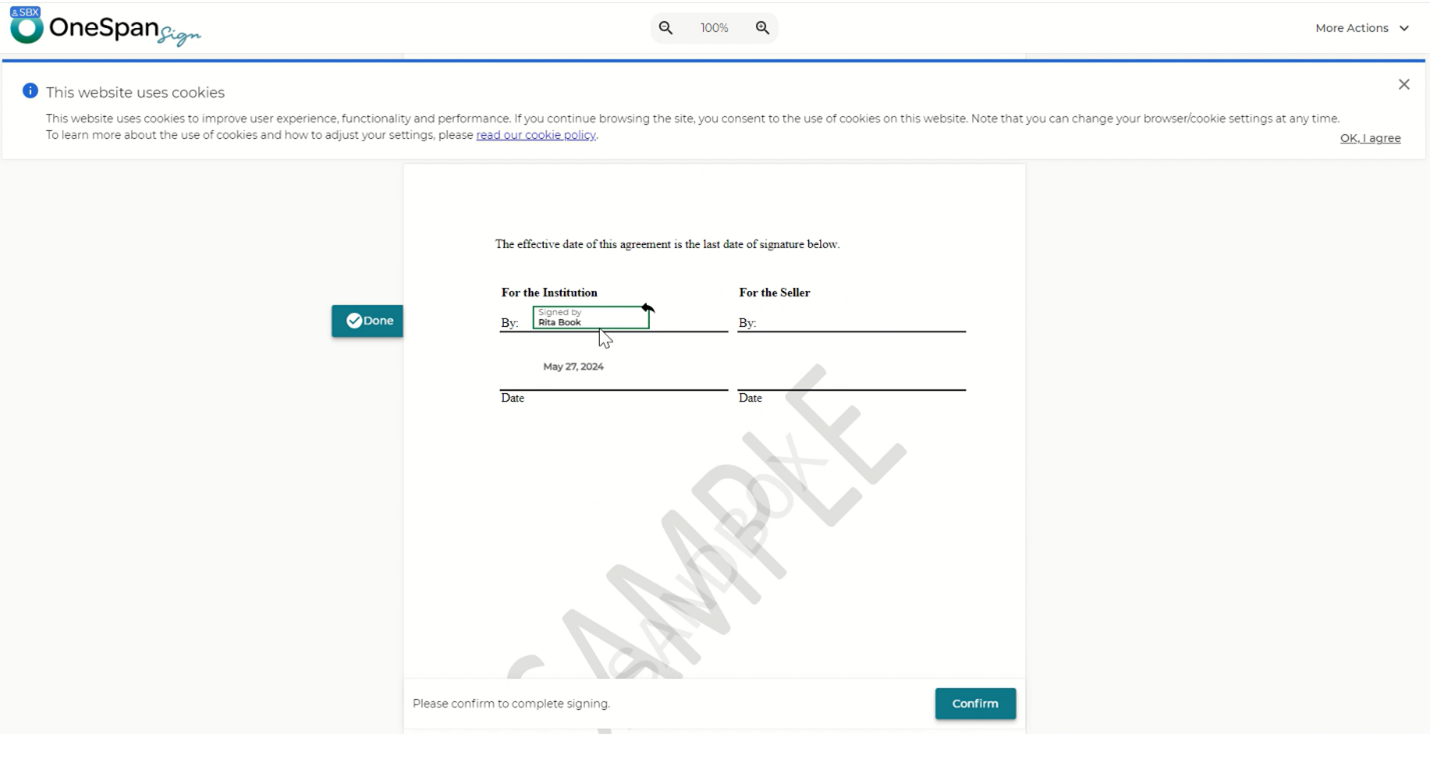
Storing eSigned documents
Once all required signatures are captured, the document is automatically sent back to Salesforce and stored within that opportunity.
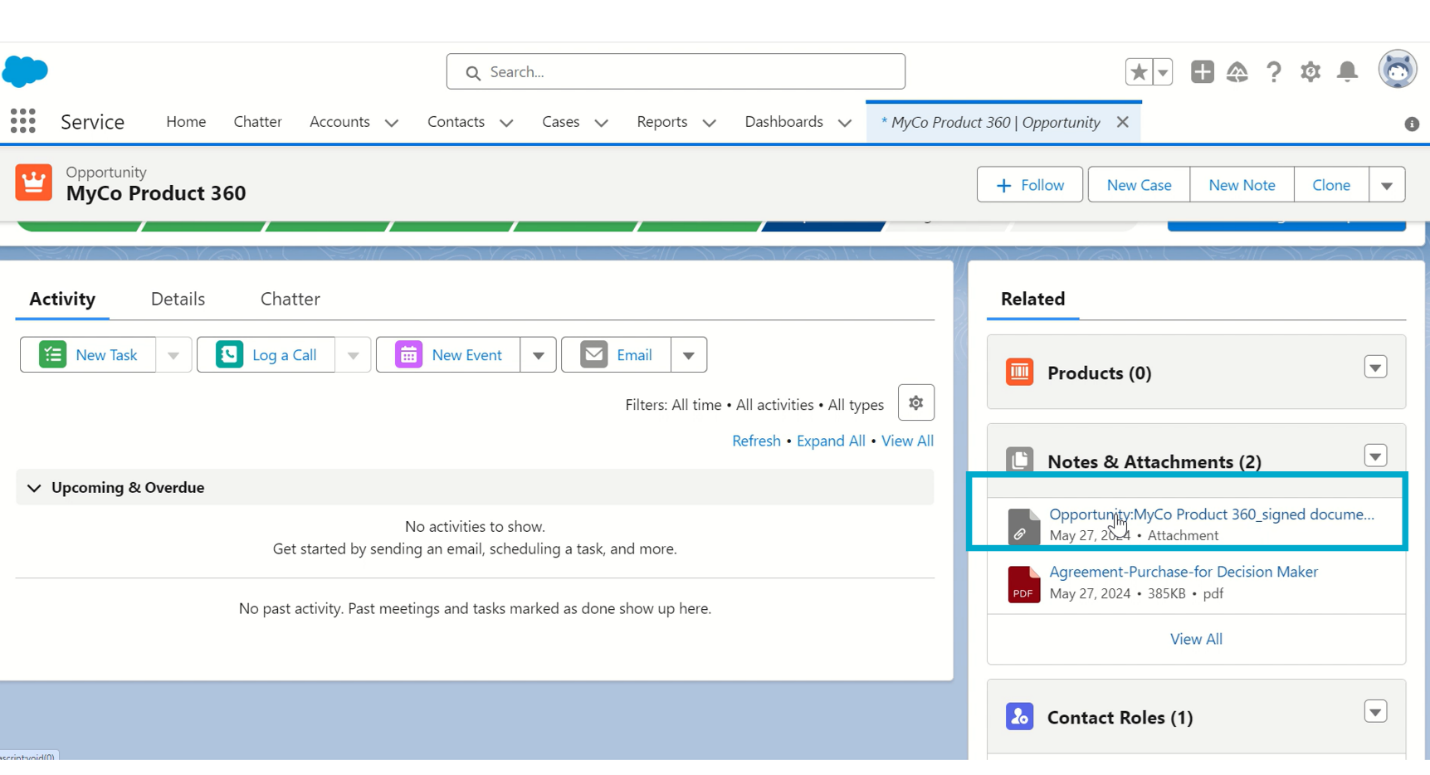
Signed documents are available as attachments directly in the opportunity. 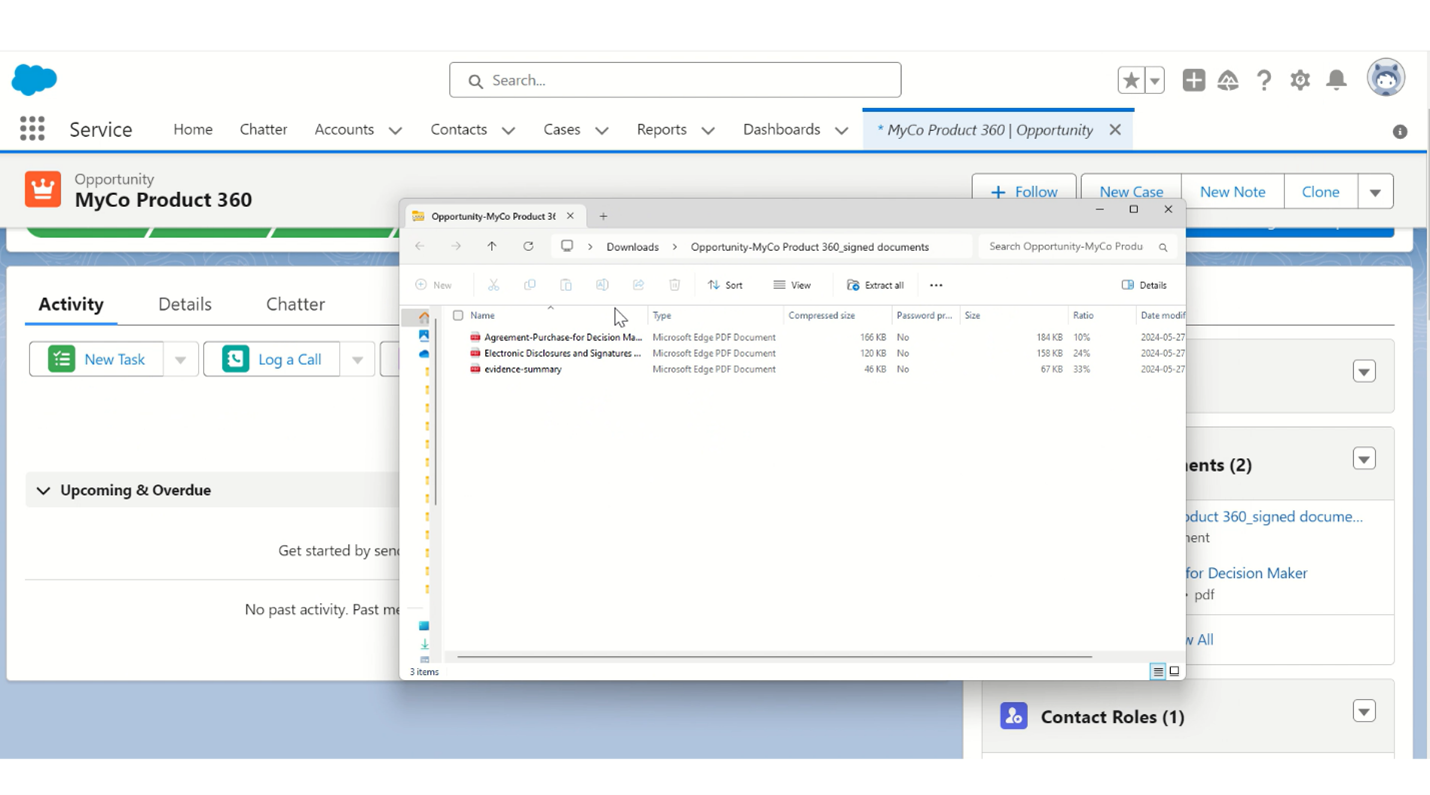
The attachment consists of the signed document and its embedded audit trail. The audit trail provides a detailed overview of the entire signing process.