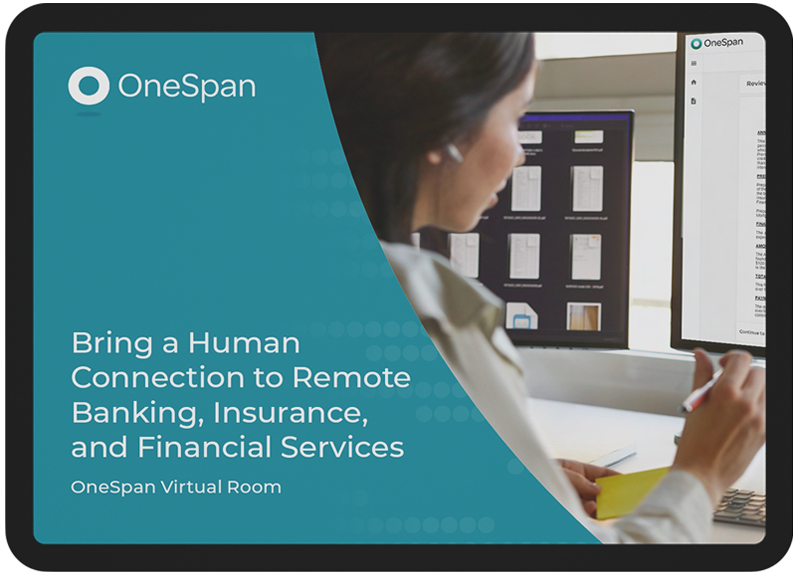How to Complete Agreements Using OneSpan Virtual Room
In this video tutorial, we’ll show you how you can get agreements signed in a secure, live video-conferencing session with OneSpan Virtual Room.
OneSpan Virtual Room helps advisors and agents get complex and high-value agreements electronically signed in real-time. The solution replicates the in-person experience and enables organizations to verify the identity of signers and collect signatures and approvals – all in a virtual session.
Configuring a Transaction for Virtual Room
In this example, a bank advisor will send a Mortgage Application to 2 signers. The advisor and the signers are in two different locations.
To begin, the advisor selects ‘New Transaction’ and enters a name for the transaction.
Since the advisor already created a template, they’ll select the desired template then click the ‘Create’ button to proceed.
The advisor enters the details of the recipients who need to e-sign the Mortgage Application.
In the Recipient Settings section, the advisor has additional options. They can request that signers upload attachments to the workflow such as a copy of their driver’s license, and can even verify the signer’s identity before they access the Virtual Room session. The advisor can select from a number of authentication and identification options available in the service, such as Email, SMS, Q&A, and government ID Verification with face comparison. In this example, the advisor selects the SMS authentication option for both signers in the transaction.
Next, the advisor scrolls to the ‘Settings’ section and enables ‘Virtual Room’. The advisor clicks ‘Configure’, then enables the video capability and schedules a date and time for the Virtual Room session.
The advisor confirms that they will be the host of the Virtual Room session by selecting the icon next to their name. They click ‘Next’.
They confirm that all signature blocks are placed in the correct locations within the document.
The transaction is now ready to send. The advisor clicks ‘Send to Sign’ to schedule the virtual room session.
Launching the Virtual Room Session
When it’s time to launch the Virtual Room session, the advisor pulls up the transaction, clicks ‘Start Session’ and then ‘Join Meeting’ to enter the session.
The signers have already received an email notification inviting them to attend the Virtual Room session. After clicking the ‘Go to Event’ button, the signers will each be directed to the Signer Login screen to enter the SMS passcode sent to their mobile device.
Once the signers are successfully authenticated and permitted to enter the Virtual Room, the advisor clicks ‘Start Transaction’.
Signing in a Virtual Room Session
All participants are brought into the Virtual Room. The Welcome screen appears, showing the tasks that need to be completed during the session.
The advisor clicks the ‘Start Signing’ button to initiate the signing process.
Using the built-in co-browsing capability, the advisor will begin the session by explaining the details of a terms and conditions document that needs to be reviewed by the signers. After the signers review the document, the advisor clicks ‘Next’ to present the Mortgage Application to sign.
The advisor passes control to the first signer. The signer reads, signs and initials the required areas of the document. If the signer has questions, the advisor is available in real-time to provide answers and clarify terms and conditions.
Now the advisor passes control to the second signer. Guided workflows and cues help the signer complete the necessary steps.
And that’s it! The signers have successfully completed the Mortgage Application in a secure, live video-conferencing session using OneSpan Virtual Room.
The evidence summary report captures all actions taken throughout the signing process, including:
- Key signer actions like adding an attachment to the workflow, approvals, and signing events
- Authentication events
- Timestamps of every action taken in the signing session
- Signer IP addresses
- And more
OneSpan Virtual Room is an all-in-one solution that includes:
- Live electronic signature
- Videoconferencing
- Co-browsing
- Recording
- Audit trail
- Calendar Integration
- Authentication options
- And a fully white-labelled experience
These features all help you to recreate the power of a face-to-face interaction with your customers.
Contact our team to get started with OneSpan Virtual Room today.