Tips & Tricks: How to E-Sign a Document Using OneSpan Sign
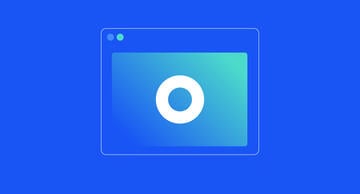
Using OneSpan Sign electronic signatures is an efficient way to complete documents that require your signature. Whether you’re signing from your laptop, tablet or smartphone, OneSpan Sign provides a streamlined and intuitive signing experience no matter the device so you can complete your documents anytime and anywhere.
Let me show you how easy it is to securely e-sign a document from an email notification requesting your signature:
- As a Signer, you will receive an email request for your signature. Click the link to access the document from your email.

- Next, you may be prompted to read and accept the ESIGN Disclosures and Consent document. Tick the checkbox to confirm you have read the terms of the document and then click the ‘Accept’ button.
- You will be directed to the document which requires your signature. Take some time to review the document.
The menu on the left-hand side will show you the number of documents in the transaction that require your signature. In this example, there are 2 documents in the transaction that require your signature.
- To e-sign the document, simply click on the signature box. Once you are done signing the documents, click the Confirm button.
It’s that easy! Check out the video tutorial below to watch how easy it is to e-sign documents using OneSpan Sign.
Visit the OneSpan Sign Support Center to watch more tutorial videos about our features.









